
Conversions
A conversion is a request to change an existing product to another product, such as converting a Premium Single Line to Multiline.
When requesting a conversion the Portal will, depending on the scenario, check available line plant, offer appointment options and show the relevant available Calling and Network Features for selection.
Following is a description of each of the available conversion scenarios.
Conversion of a Basic Single Line to Premium Single Line
Having selected "Make a change to an existing service" from the shortcuts associated with a chosen Basic Single Line then the following options are presented:
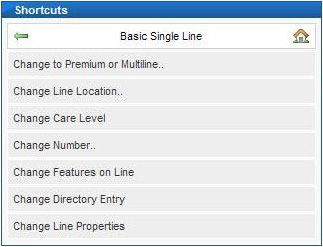
Choosing "Change to Premium or Multiline" results in the following options:
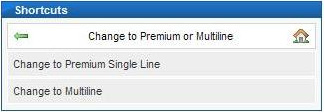
To convert to Premium Single Line choose the relevant option, the next screen that will be displayed allows you to select the line properties:
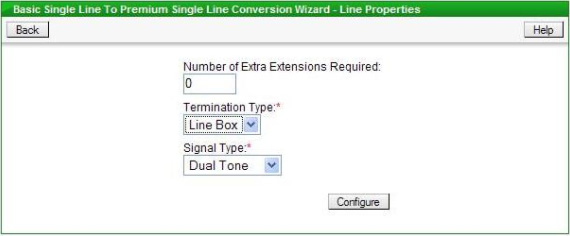
The termination type for a Basic Single Line is always "Line Box", however when changing to Premium Single Line both "Line Box" and "NTTP" are available. Having chosen the options available on this screen click the "Configure" button.
If the number of extensions required is greater than zero then authorisation will also have to be provided for Time Related Charges, this is done by selecting a value other than "No Authority" on the Charge Bands screen, see below:
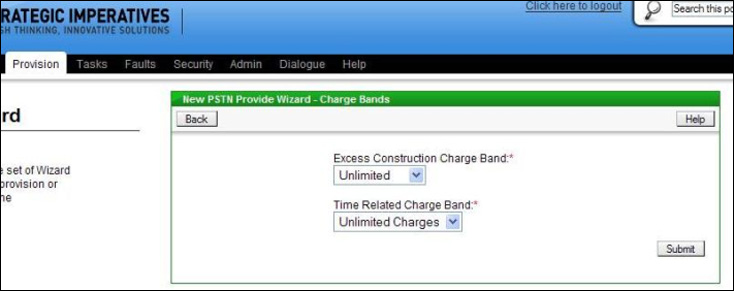
The default setting is "Unlimited" which would allow any work to be completed, this can be reduced to another option, however it is important not to set the authorisation too low (depending on how many extensions are requested) because the engineer will not install the extension wiring if he or she estimates that it will take longer than the maximum time authorised (the new install would still go ahead without the extension wiring).
If a change in termination type has been requested and/or extensions requested then an engineer visit is required, so the next screen would be the appointment selection screen, see below:
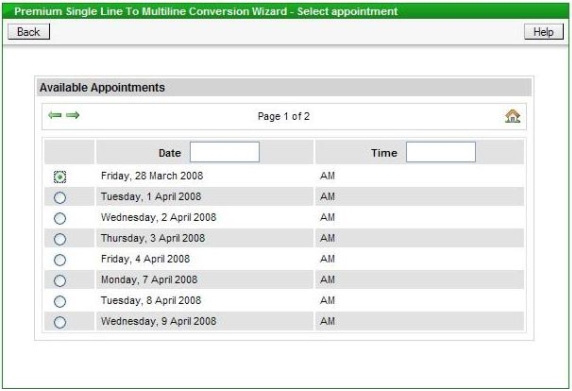
If a change in termination type is not required and no extensions are requested then the appointing step is skipped. The next screen shown allows the required Calling and Network Features (if any) to be chosen:
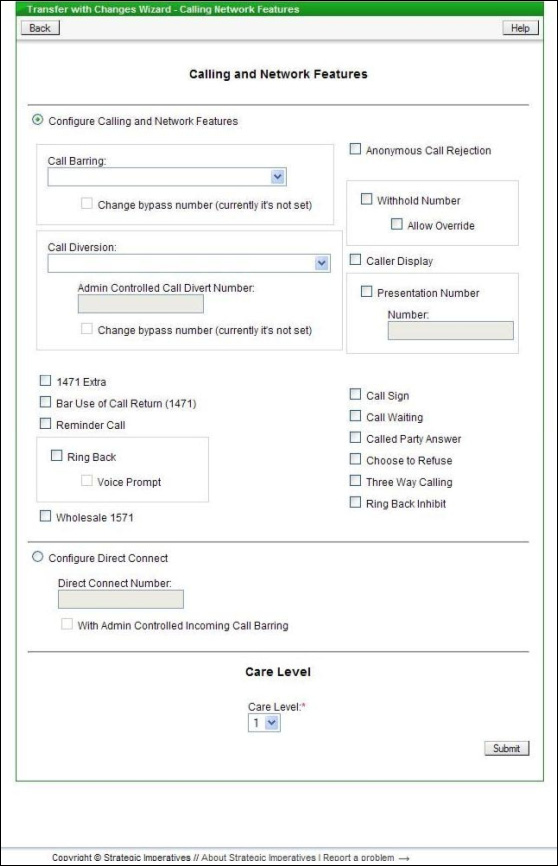
The next screen shown requests the On Site Contact name (which is required even if an engineer is not visiting site). If an engineer is attending site (e.g. to install an extension) then additional information is required - the Hazard and Warnings field on this screen is for the entry of any notes which the engineer would need to know from a safety perspective. The larger engineer's notes field is for any other specific instructions or useful information for the engineer - for instance where to install the extensions if extensions have been requested. If an engineer is visiting then the required date is the selected appointment date if not then the date the conversion is required should be entered (this field is pre-filled with the earliest available date, based on the minimum leadtime).
Lastly the current directory entry will be displayed (which would be a Residential entry when converting from a Basic Single Line), which can be changed as required:
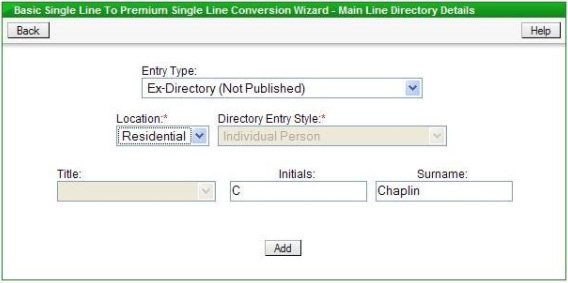
Once any changes have been requested click "add" - this will submit the order to Openreach and an order confirmation will be shown, see example below:
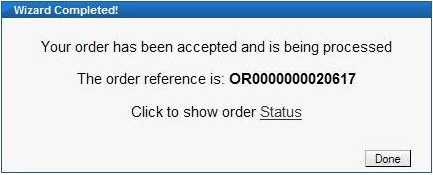
Clicking on the "Order Status" link will display the details of the order and allow its current status to be tracked through to completion.
Conversion of a Premium Single Line to a Basic Single Line
Having selected "Make a change to an existing service" from the shortcuts associated with a chosen Premium Single Line then the following options are presented:
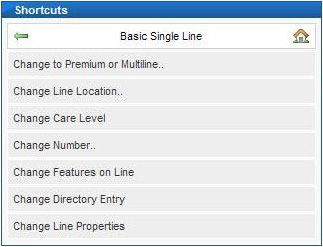
Choosing "Change to Basic or Multiline" results in the following options:
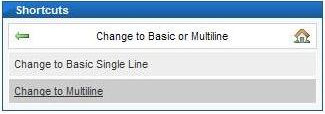
To convert to Basic Single Line choose the relevant option, the next screen that will be displayed allows you to select the line properties:
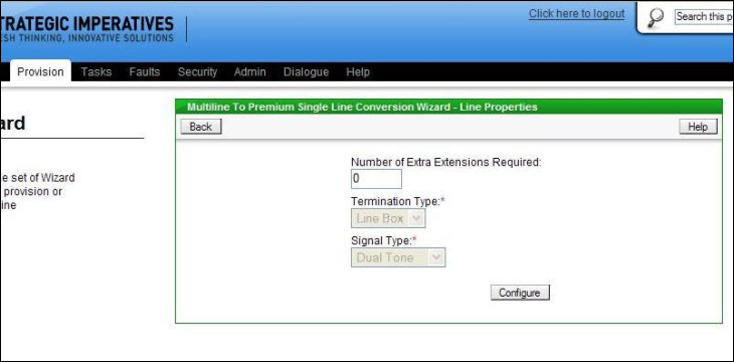
The termination type for a Basic Single Line must be "Line Box" and signal type must be "Dual Tone", so these options are unavailable for change. If extensions are required then they can be requested here. Having chosen the options available on this screen click the "Configure" button.
If the number of extensions required is greater than zero then authorisation will also have to be provided for Time Related Charges, this is done by selecting a value other than "No Authority" on the Charge Bands screen, see below:
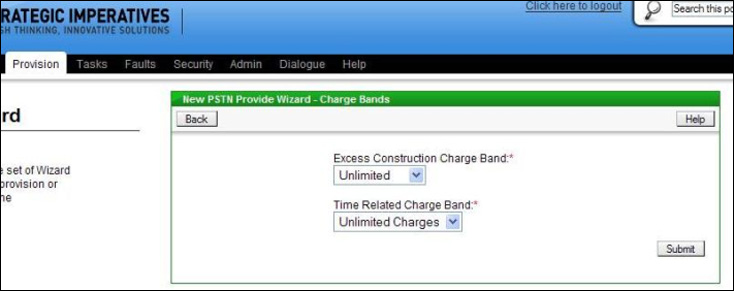
The default setting is "Unlimited" which would allow any work to be completed, this can be reduced to another option, however it is important not to set the authorisation too low (depending on how many extensions are requested) because the engineer will not install the extension wiring if he or she estimates that it will take longer than the maximum time authorised (the new install would still go ahead without the extension wiring).
If extensions have been requested or the Premium Single Line currently has a termination type of "NTTP" then an engineer visit is required, so the next screen would be the appointment selection screen, see below:
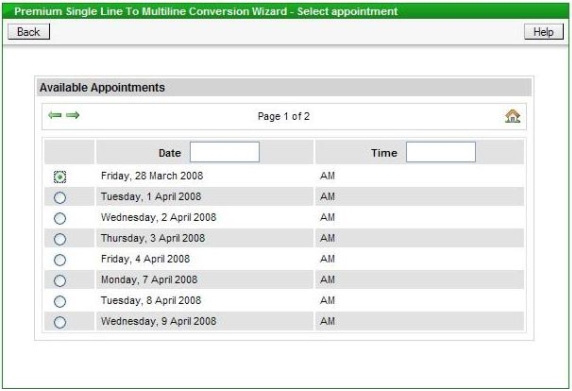
If the existing termination type is "Line Box" and no extensions are requested then the appointing step is skipped. The next screen shown allows the required Calling and Network Features (if any) to be chosen:
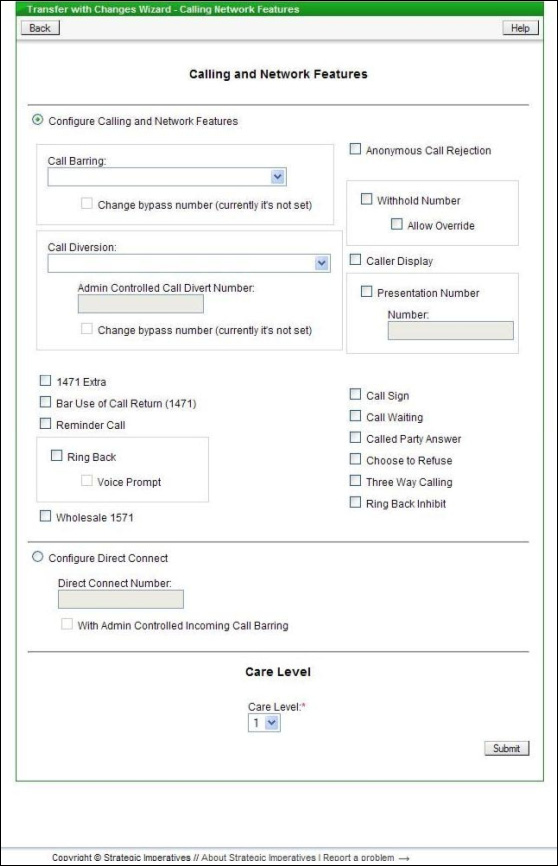
The next screen shown requests the On Site Contact name (which is required even if an engineer is not visiting site). If an engineer is attending site (e.g. to install an extension) then additional information is required - the Hazard and Warnings field on this screen is for the entry of any notes which the engineer would need to know from a safety perspective. The larger engineer's notes field is for any other specific instructions or useful information for the engineer - for instance where to install the extensions if extensions have been requested. If an engineer is visiting then the required date is the selected appointment date if not then the date the conversion is required should be entered (this field is pre-filled with the earliest available date, based on the minimum leadtime).
Lastly the current directory entry will be displayed which can be changed as required:
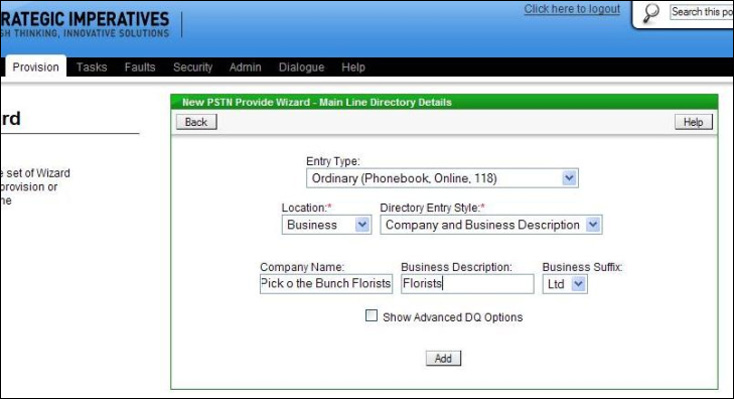
Once any changes have been requested click "add" - this will submit the order to Openreach and an order confirmation will be shown, see example below:
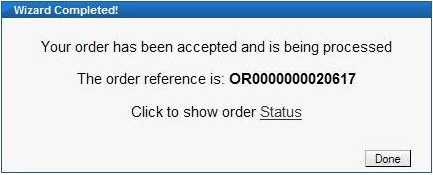
Clicking on the "Order Status" link will display the details of the order and allow its current status to be tracked through to completion.
Conversion of a Basic or Premium Single Line to a Multiline
Having selected "Make a change to an existing service" from the shortcuts associated with a chosen Single Line then the following options are presented:
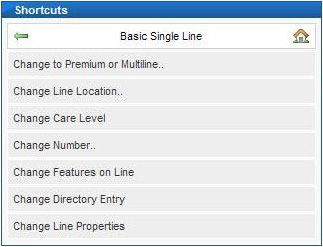
Choosing "Change to Basic or Multiline" or "Change to Premium or Multiline" (dependent on the current line type) results in the following options:
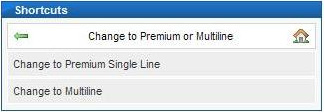
To convert to Multiline choose the relevant option, the next screen that will be displayed allows you to select the line properties:
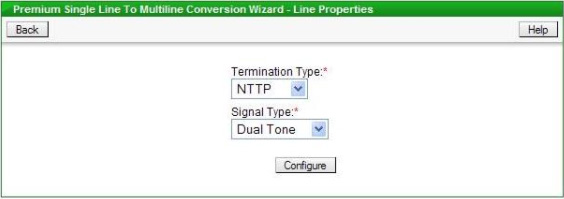
Having chosen the options available on this screen click the "Configure" button.
The next screen requests the number of lines required for the Multiline:
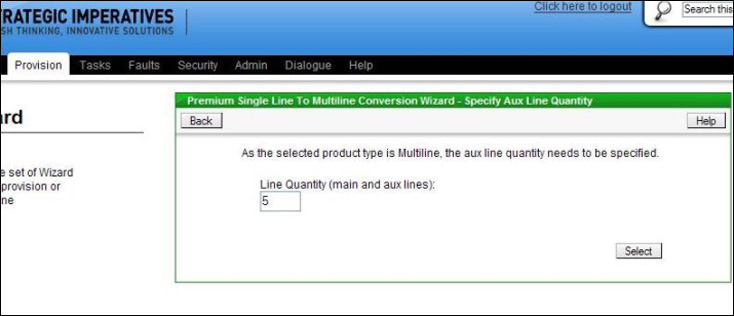
When the number of lines has been entered the Portal will request a line plant check from Openreach to find out available line plant at the premises. If there is insufficient capacity available for the conversion then this will be confirmed on screen:
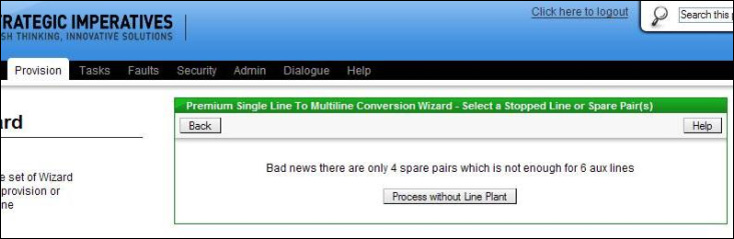
If the are insufficient spare pairs then the an appointment cannot be requested, if however there are enough spare pairs available to complete the conversion then this will be confirmed on screen:
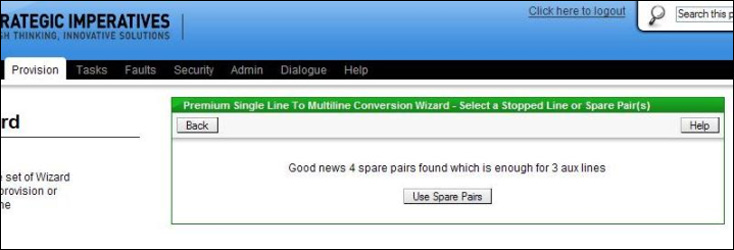
The next stage when there are enough spare pairs will be to select an available appointment:
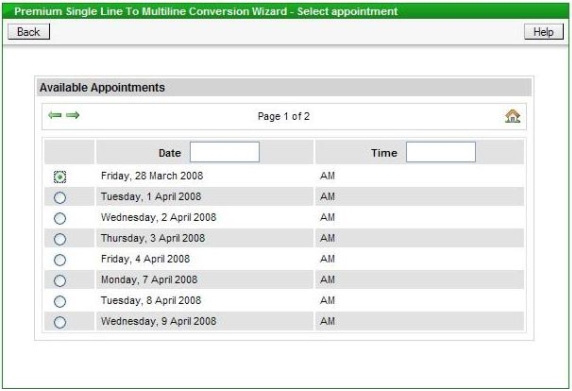
Where requesting a conversion with insufficient line plant available there is a small chance that Excess Construction Charges will apply to the installation, these are additional charges over and above the standard conversion charge, which Openreach levy in certain circumstances. Whether Excess Construction Charges will apply and if so, the amount, is not known at order placement, however the user can authorise up to a certain amount in advance to ensure the installation gets done as quick as possible - just choose the level of authorisation from the drop down box, see below:
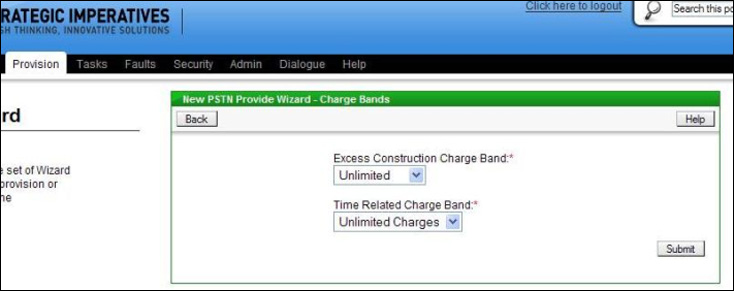
If, at a later date, this authorisation proves insufficient Openreach will advise of the estimated level of Excess Construction Charges and there will be an opportunity to revise the banding.
The next screen shown allows the required Calling and Network Features (if any) to be chosen:
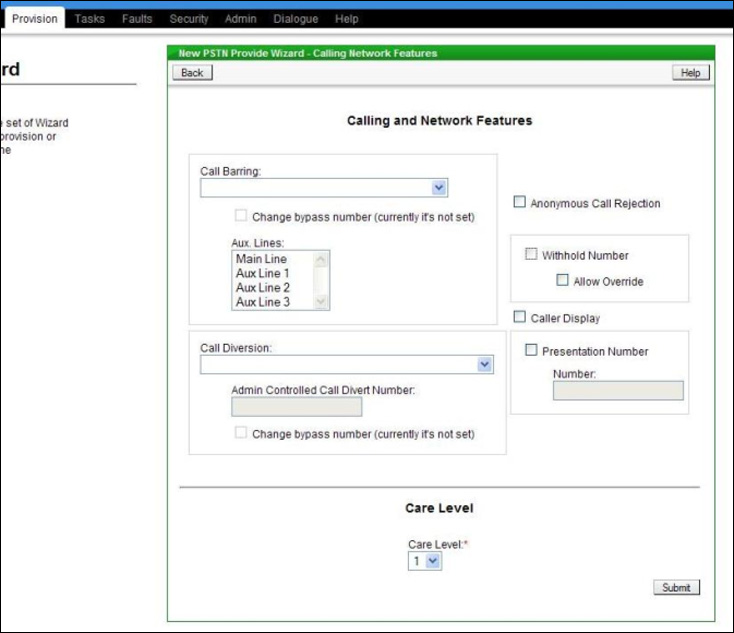
Once the Features have been chosen the next screen is for capturing the on site contact name, which Openreach require, and any engineer related notes, see below:
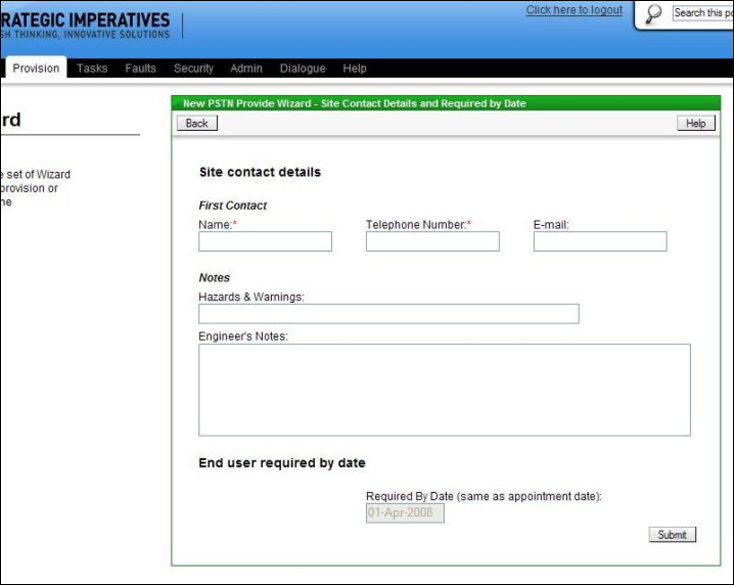
The Hazard and Warnings field on this screen is for the entry of any notes which the engineer would need to know from a safety perspective. The larger engineer's notes field is for any other specific instructions or useful information for the engineer.
If there was enough spare pairs and an appointment selected then the appointment date is shown in the "Required by Date" box, however if insufficient line plant is available then the "Required by Date" must also be selected on this screen. The "Required by Date" box is pre-filled with the minimum lead time; if required the user can change the date to a future date (as long as it's a working day), there is a "calendar" button to allow this to be done easily using a pop-up calendar.
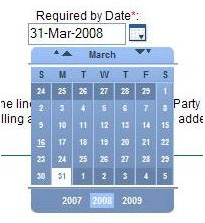
Lastly the current directory entry will be displayed which can be changed as required:
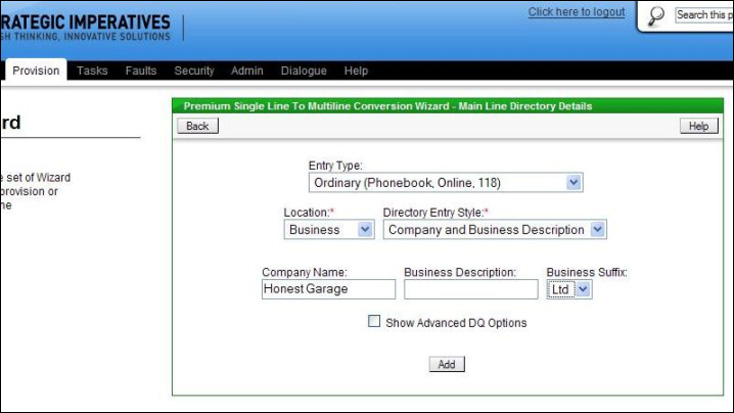
Once any changes have been requested click "add" - this will submit the order to Openreach and an order confirmation will be shown, see example below:
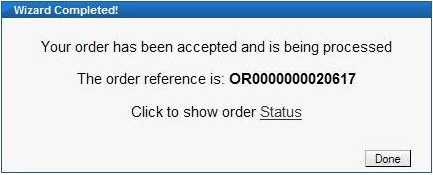
Clicking on the "Order Status" link will display the details of the order and allow its current status to be tracked through to completion.
Conversion of a Multiline to Basic or Premium Single Line
Having selected "Make a change to an existing service" from the shortcuts associated with a chosen Multiline then the following options are presented:
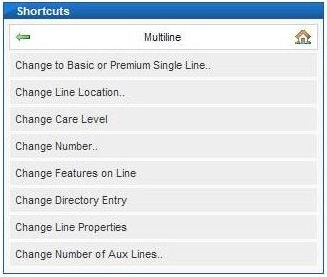
Choosing "Change to Basic or Premium" results in the following options:
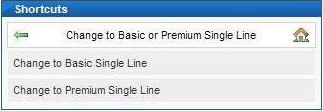
To convert to Single Line choose the relevant option. For the purposes of the rest of this example Premium Single Line will be the chosen option. The next screen that will be displayed allows you to select the line properties:
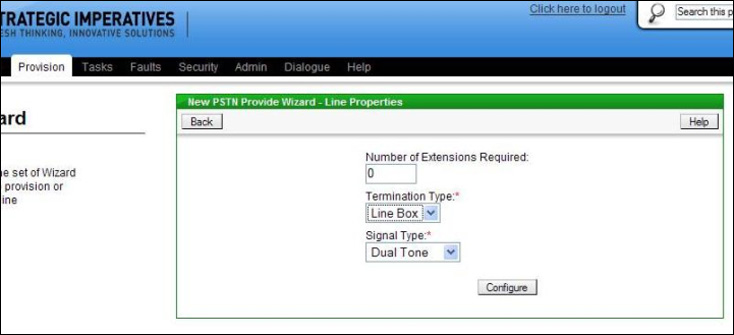
The Termination Type and Signal Type can be chosen, if the new termination type is different to the existing termination type of the Multiline then an engineer visit is required. If extensions are required then they can be requested here. Having chosen the options available on this screen click the "Configure" button.
If the number of extensions required is greater than zero then authorisation will also have to be provided for Time Related Charges, this is done by selecting a value other than "No Authority" on the Charge Bands screen, see below:
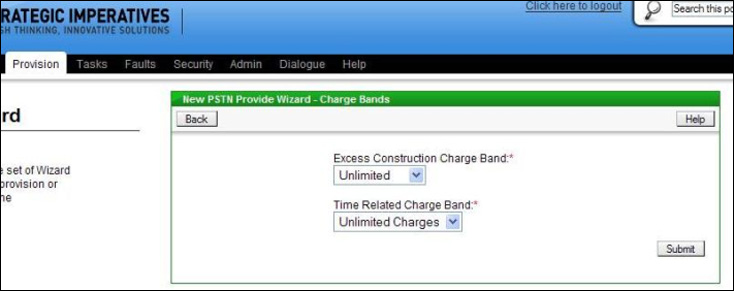
The default setting is "Unlimited" which would allow any work to be completed, this can be reduced to another option, however it is important not to set the authorisation too low (depending on how many extensions are requested) because the engineer will not install the extension wiring if he or she estimates that it will take longer than the maximum time authorised (the new install would still go ahead without the extension wiring).
If extensions have been requested or the new termination type is different to the existing termination type then an engineer visit is required, so the next screen would be the appointment selection screen, see below:
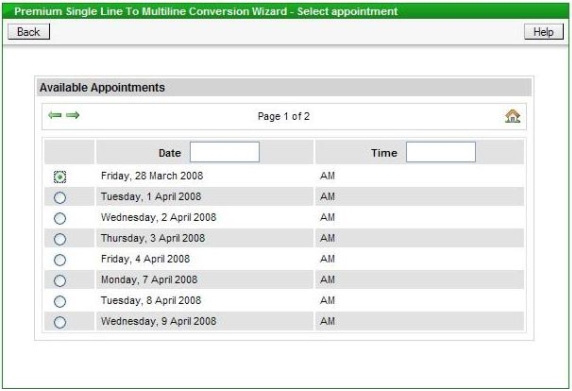
If the termination type is not changing and no extensions are requested then the appointing step is skipped. The next screen shown allows the required Calling and Network Features (if any) to be chosen:
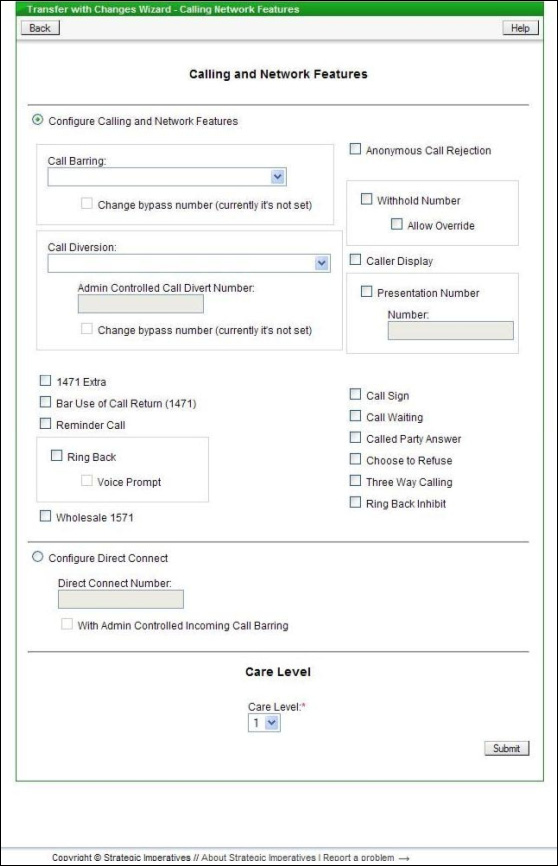
The next screen shown requests the On Site Contact name (which is required even if an engineer is not visiting site). If an engineer is attending site (e.g. to install an extension) then additional information is required - the Hazard and Warnings field on this screen is for the entry of any notes which the engineer would need to know from a safety perspective. The larger engineer's notes field is for any other specific instructions or useful information for the engineer - for instance where to install the extensions if extensions have been requested. If an engineer is visiting then the required date is the selected appointment date if not then the date the conversion is required should be entered (this field is pre-filled with the earliest available date, based on the minimum leadtime).
Lastly the current directory entry will be displayed which can be changed as required:
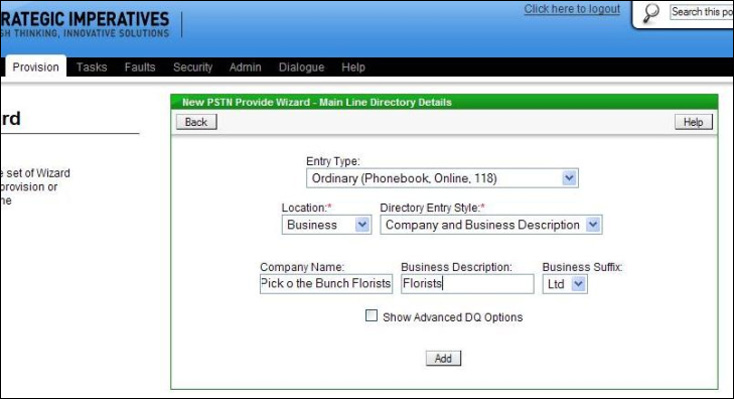
Once any changes have been requested click "add" - this will submit the order to Openreach and an order confirmation will be shown, see example below:
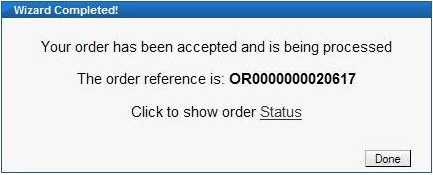
Clicking on the "Order Status" link will display the details of the order and allow its current status to be tracked through to completion.
| Previous subject | Main Navigation | Next subject |