
Change Multiline Line Quantity
A Multiline can be between 2 and 200 lines; where a customer wishes to vary the number of lines they have on their Multiline the Portal can be use to add or remove lines as required.
When removing lines a minimum of two lines must be left after the change, if the customer wishes to only have one line then the Conversion to Basic Single Line or Premium Single Line process must be used.
Adding Lines to a Multiline
Having selected "Make a change to an existing service" from the shortcuts, then choose "Change Number of Aux Lines" from the available shortcuts:
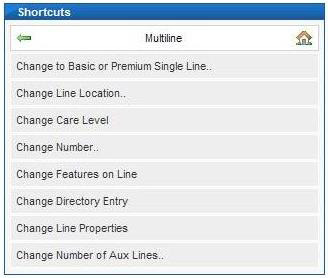
Another list of shortcuts is then displayed; choose "Add Aux Lines"
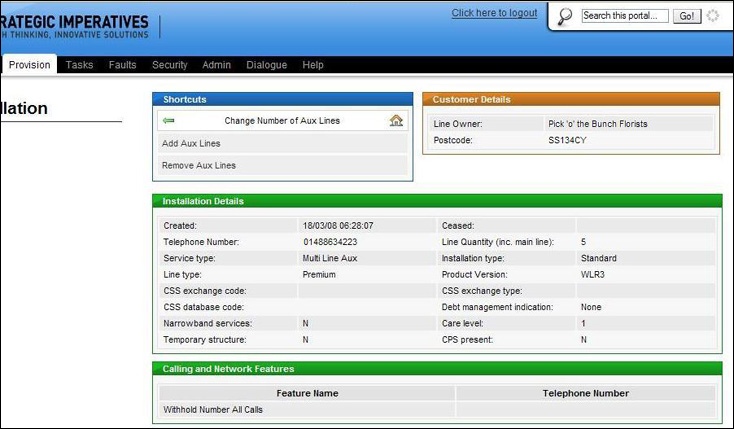
The next screen shown prompts for the amount of lines to be added, also shown is the current quantity of lines, see below:
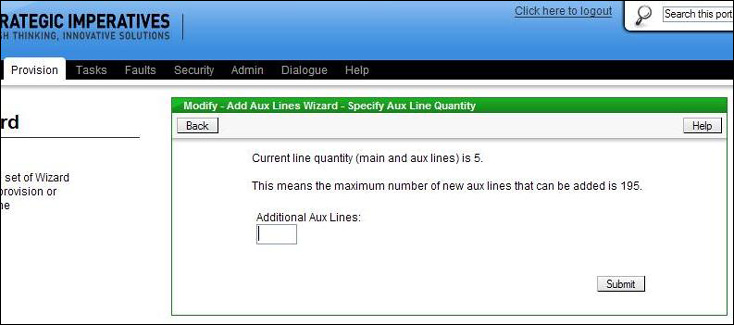
When "Submit" has been clicked the Portal will query Openreach's network availability records to see if enough spare pairs are available to complete the request, if enough spare pairs are available then the following message will be displayed:
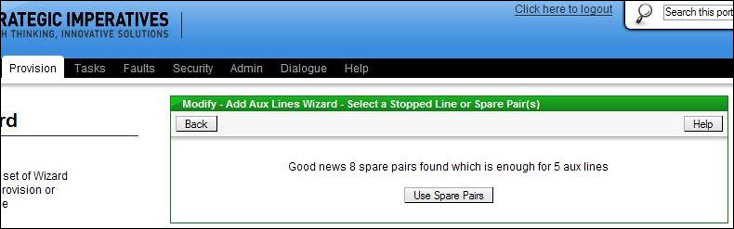
If there is insufficient spare pairs available then this message will be displayed:
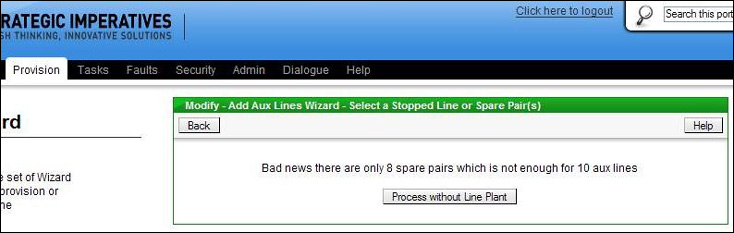
If there are sufficient spare pairs available and the amount of additional lines required is six or less then an appointment can be booked, and the available appointments will be shown on screen for the user to choose from, see below:
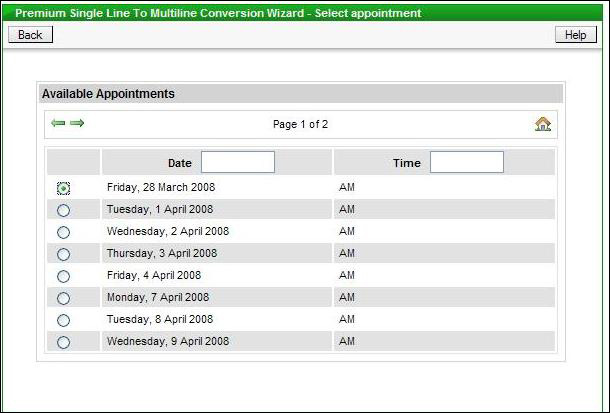
If the amount of additional lines being requested is more than 6 or there are insufficient spare pairs available the work cannot be appointed, in which case a required date should be entered, see below:
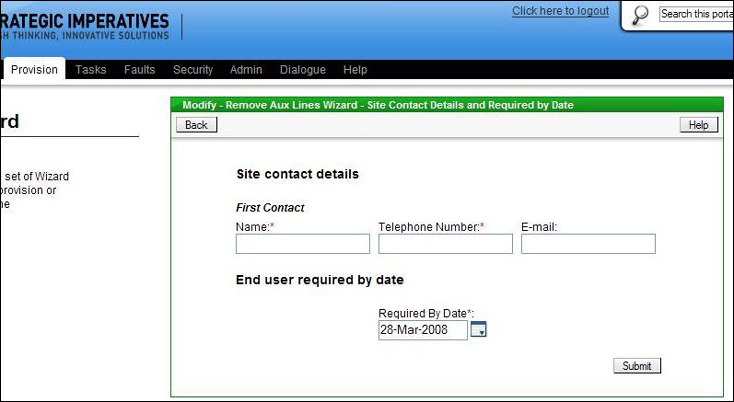
The date entered is the minimum leadtime for this process, however it may take longer for Openreach to complete required work to provide additional spare pairs for fulfil the request. If required the user can change the date to a future date there is a "calendar" button to allow this to be done easily using a pop-up calendar.
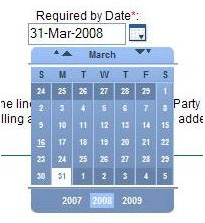
If an appointment has been allocated then the on site contact details still need to be captured, but the required by date box will contain the appointment date and be disabled.
When the date has been selected the order is submitted to Openreach, this is confirmed on screen with the Openreach order reference, for example:
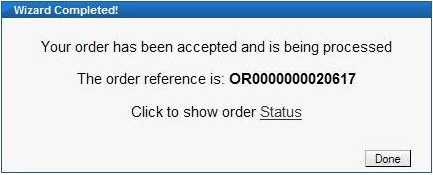
Clicking on the "Order Status" link will display the details of the order and allow its current status to be tracked through to completion.
Removing Lines from a Multiline
Having selected "Make a change to an existing service" from the shortcuts, then choose "Change Number of Aux Lines" from the available shortcuts:
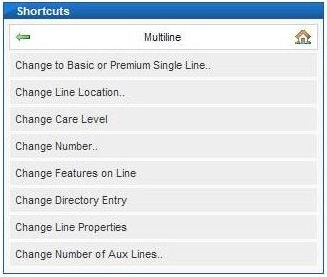
Another list of shortcuts is then displayed; choose "Remove Aux Lines"
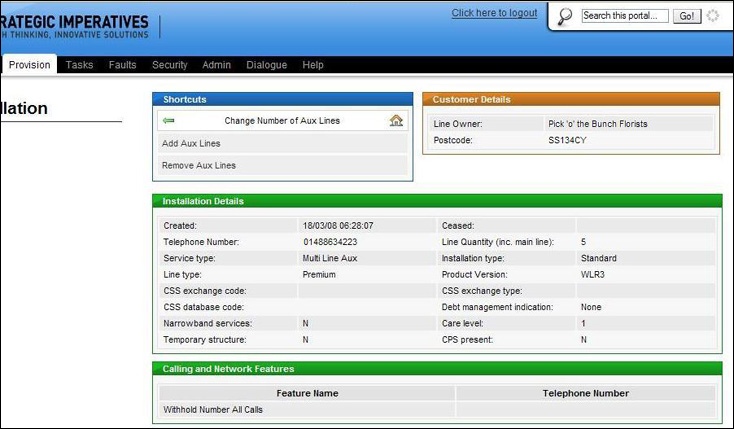
The next screen shown prompts for the amount of lines to be removed, also shown is the current quantity of lines, see below:
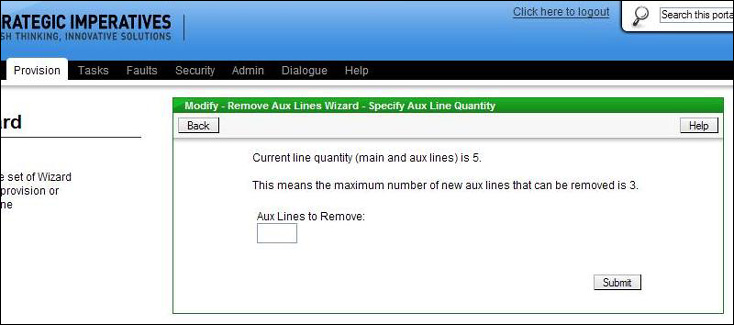
The next screen is used to enter the on site contact details (Openreach require these even though an engineer is not going to site) and the required date. The required date is pre-filled with the minimum lead date for this process. If required the user can change the date to a future date there is a "calendar" button to allow this to be done easily using a pop-up calendar.
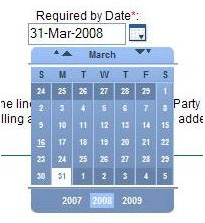
When the date has been selected the order is submitted to Openreach, this is confirmed on screen with the Openreach order reference, for example:
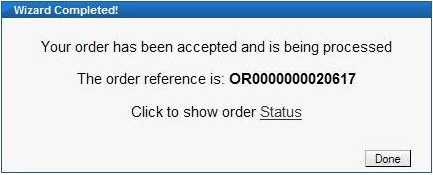
Clicking on the "Order Status" link will display the details of the order and allow its current status to be tracked through to completion.
| You may also want to view: | ||
| Adding Lines to a Multiline | Removing Lines from a Multiline | |
| Previous subject | Main Navigation | Next subject |