
Change Line Location - Different Premises
The "Change Line Location - Different Premises" process is similar to the new provide process, except that, where possible, the current line number is retained.
Having selected "Make a change to an existing service" from the shortcuts associated with a chosen Single Line then the following options are presented:
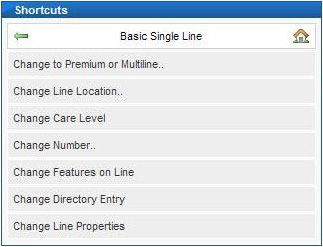
Having chosen "Change Line Location" previously the following two shortcuts are then presented:
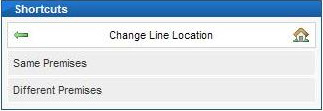
For this process choose "Different Premises" to indicate that the customer wishes to have their line moved to a new premises.
Aside from retaining the number where possible (i.e. the customer is moving to another address within the same exchange area as their current address), the remainder of the Change Line Location - Different Premises process is similar to the new provide process and varies dependent on the line plant available at the new address.
The first step, after choosing the line to be moved, is to identify the address for the premises the customer is moving to, using the address search as shown below:
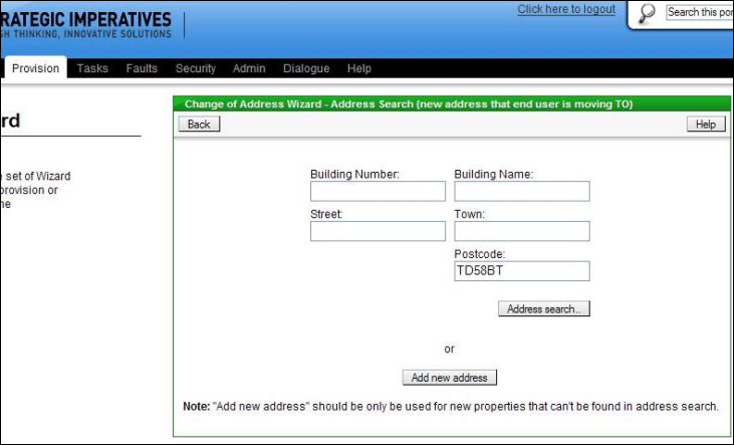
From the list of matching addresses, choose the address the customer is moving in to:
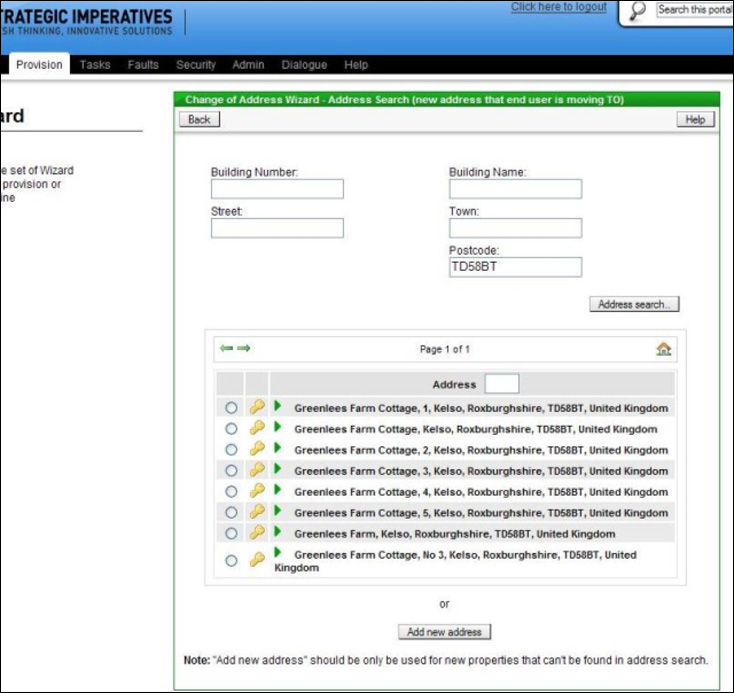
The Portal will check with Openreach whether the current address and the new address are served by the same exchange, as if they are then the number can be retained, otherwise a new number will have to be chosen - the user is informed in either scenario.
Below is the message given when the number can be retained:
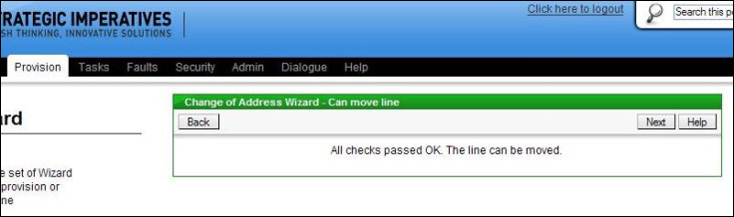
Below is the message given when the number cannot be retained:
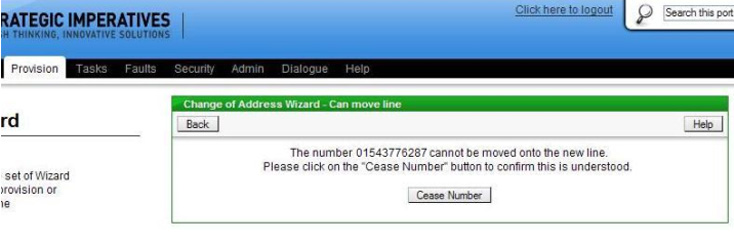
The Portal will then automatically query Openreach's network records for the new address. Openreach's network records provide information about the number of Stopped Lines (if any, only applies where moving a Single line) and Spare Pairs (if any) that exist at the address. This information will be shown on screen, see below for examples:
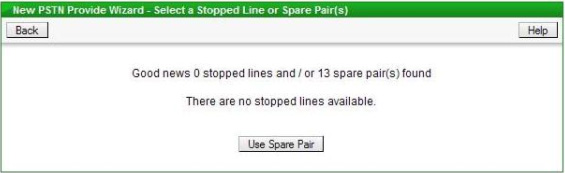
Where there are stopped lines and spare pairs:
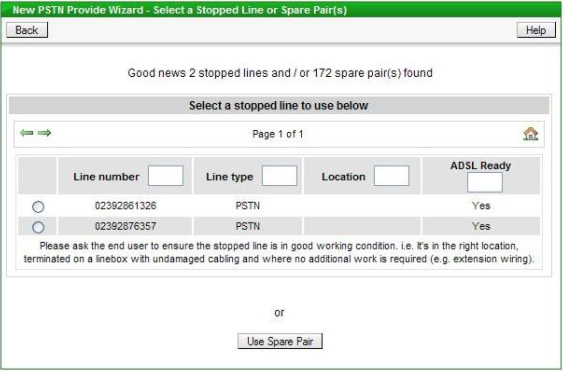
Where there are no spare pairs or stopped lines:
Screen needed for this scenario
If a Stopped Line is available then the option is available to restart this line.
If a Spare Pair is available then Openreach have some work to do on site in order to install the line and an engineer appointment can be booked for this.
If no Stopped Lines or Spare Pairs are available then Openreach have additional work to complete in order to provide additional network capacity to the premises so that a new line can be installed; in this scenario there is usually a delay and also an engineering appointment cannot be booked.
Change Line Location - Different Premises - Restarting a Stopped Line
Having completed the address matching and chosen a "Gold" address and where moving a Basic or Premium Single Line then the Portal queries Openreach's network availability. If one or more Stopped Lines is available at the premises then the option is available to restart one of these. The number for each Stopped Line is listed so a specific line can be selected for restarting - there is a radio button to the left of the line number which can be clicked to select that number. The column on the right indicates whether the line is "ADSL Ready" or not; if the line is served via a DACS device or via TPON (optical network infrastructure) then "No" appears in this column next to the line to indicate that any subsequent ADSL order would be delayed or rejected. The Stopped Lines will be listed on screen:
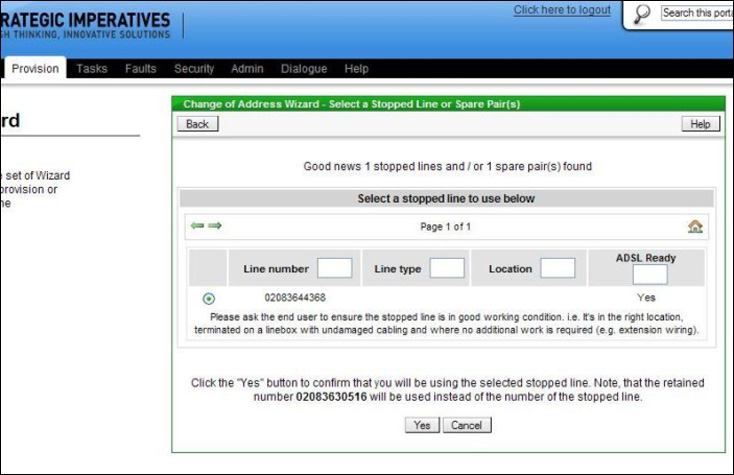
If the current line number cannot be retained as part of the move then there is the option to keep the existing number of the selected Stopped Line or choose a new one, see below:
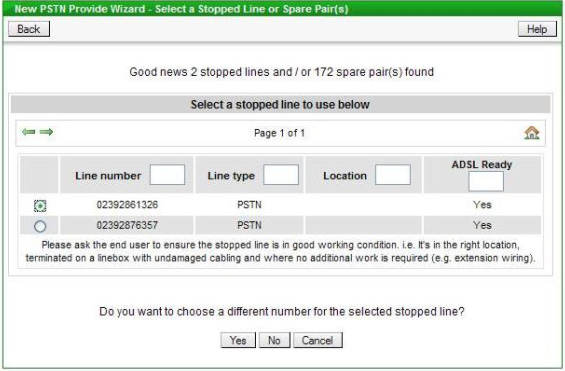
To change the number click the "Yes" button; the next screen displayed offers the choice of being automatically allocated another number or picking from a list of available numbers (which take a few seconds to be displayed), see below:
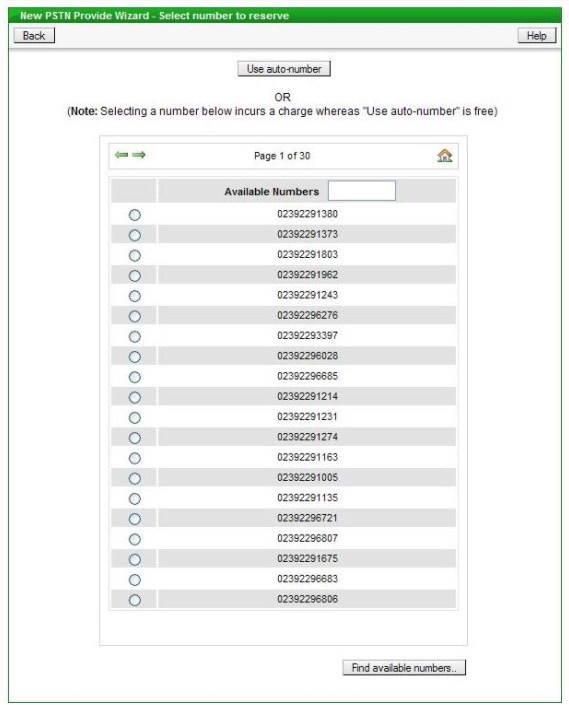
The list of available numbers can be narrowed down, if required, by entering a string of digits in the box provided - only numbers containing that digit string will then be shown in the list. If a number from the list is chosen, as opposed to using "auto-number", then a charge is a levied by Openreach. All numbers listed are from the same cluster at the exchange as the current number of the Stopped Line - this ensures that the restart can be done on the same day. If "auto-number" is used then the number allocated will be displayed on screen for reference, for example:
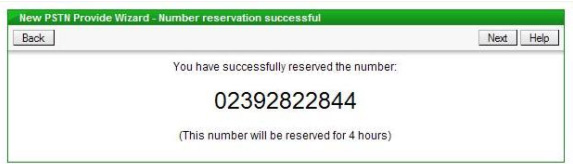
The Calling and Network Features and Care Level screen is displayed next - this is common to all Change Line Location - Different Premises scenarios and is explained in more detail in a later section.
Once the Features have been chosen the next screen is for capturing the on site contact name, which Openreach require, and the date for the restart to take place, see below:
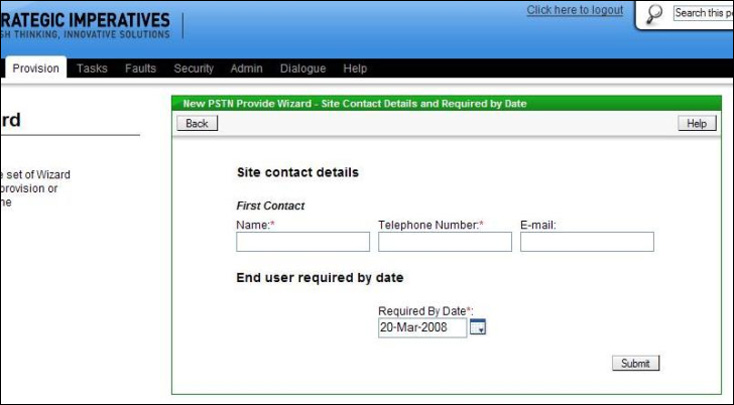
The default "Required by Date" entered is the minimum leadtime for this process of 3 days in advance. If required the user can change the required date to a later date, there is a "calendar" button to allow this to be done easily using a pop-up calendar.
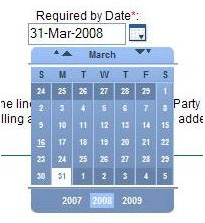
The Directory Entry screen is displayed next - this is common to all Change Line Location - Different Premises scenarios and is explained in more detail in a later section. When the directory entry has been chosen and the "Add" button clicked, then the order is submitted to Openreach, this is confirmed on screen with the Openreach order reference, for example:
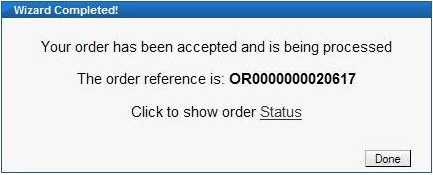
Clicking on the "Order Status" link will display the details of the order and allow its current status to be tracked through to completion.
Change Line Location - Different Premises - Using a Spare Pair
Having completed the address matching and chosen a "Gold" address then the Portal queries Openreach's network availability. If the number of spare pairs available is greater or equal to the number of lines required then the option to use these for the line move is offered, see below:
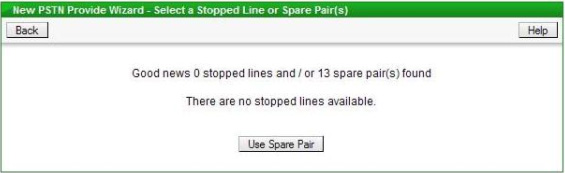
Once "Use Spare Pairs" button has been clicked then the user is prompted to select an engineering appointment. A list of appointments is shown, with the earliest available appointment shown first, see below:
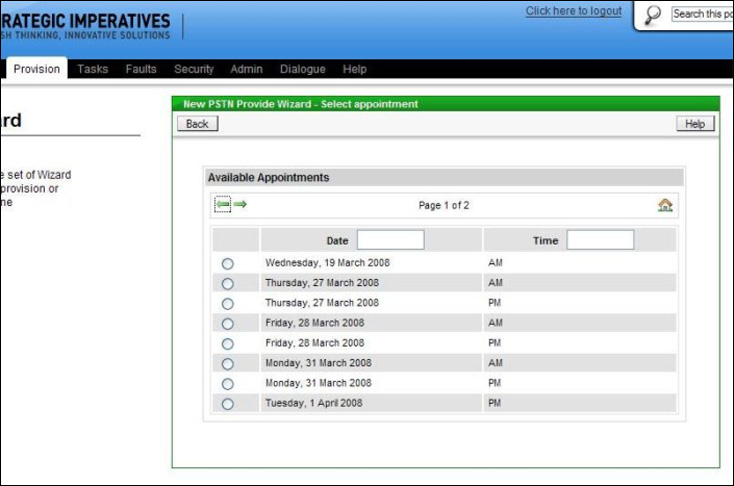
Selecting an appointment is done by clicking on the relevant radio button to the left of the appointment date.
If the line number cannot be retained then the next screen shown is the number selection screen, where the options available are to have an automatically allocated number or pick from a list of available numbers (which take a few seconds to be displayed), see below:
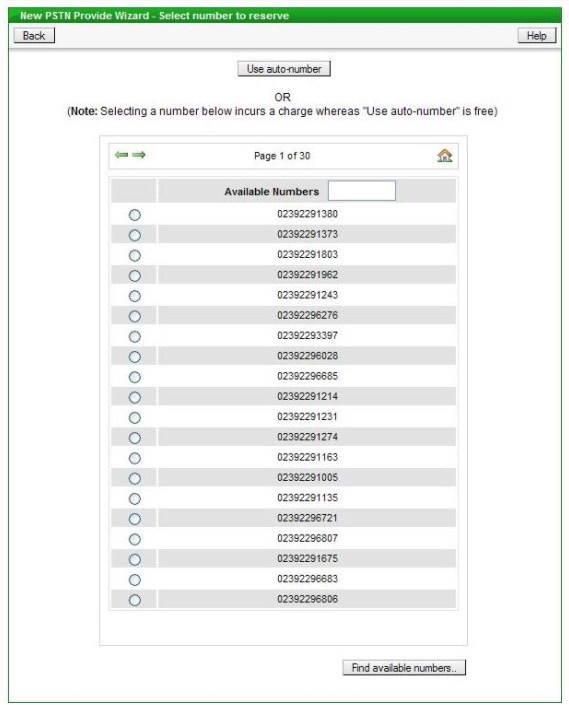
The list of available numbers can be narrowed down, if required, by entering a string of digits in the box provided - only numbers containing that digit string will then be shown in the list. If a number from the list is chosen, as opposed to using "auto-number", then a charge is a levied by Openreach. If "auto-number" is used then the number allocated will be displayed on screen for reference, for example:
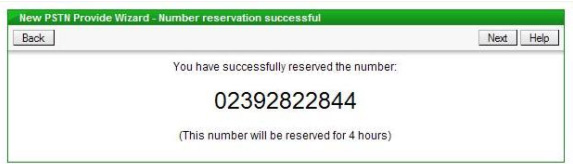
Following the choice of number is the option to enter a Simultaneous Broadband Reference, if required, if the line being moved is a Single Line. There are two options for Simultaneous Broadband - submit the line order before the broadband order or vice versa. If you have submitted the broadband order first or have a specific requirement to use your own reference then tick the "Simultaneous Broadband Required?" box and then enter your reference in the box provided and click the "Submit supplied Ref" button. If you are submitting the line order first and are happy to use the Portal generated reference, then tick the "Simultaneous Broadband Required?" box and then click the "Submit generated Ref" button. An example of the screen is below:
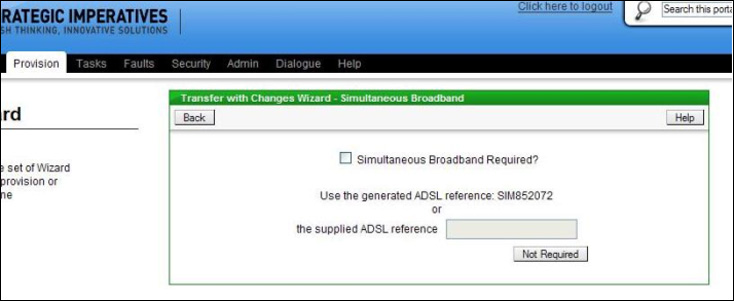
If Simultaneous Broadband is not required then just click the "Not Required" button.
The next screen allows Extensions to be requested as part of the installation (Single Lines only), the termination type to be selected (for Premium Single Lines and Multilines) and the Signal Type for the line, see below:
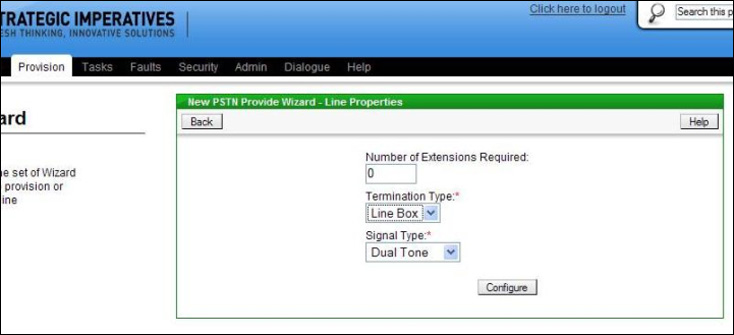
If no changes are required to the default settings then click the "Configure" button, otherwise make the required changes first. If the number of extensions required is greater than zero then authorisation will also have to be provided for Time Related Charges, this is done by selecting a value other than "No Authority" on the Charge Bands screen, see below:
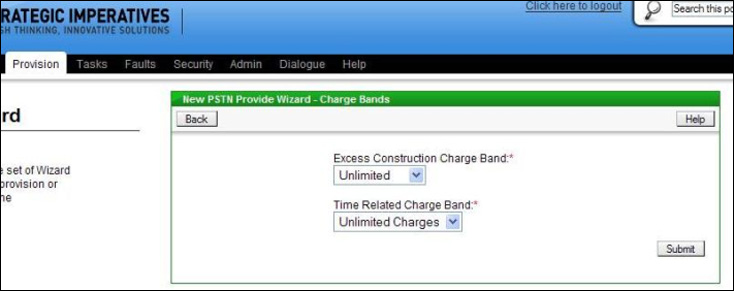
The default setting is "Unlimited" which would allow any work to be completed, this can be reduced to another option, however it is important not to set the authorisation too low (depending on how many extensions are requested) because the engineer will not install the extension wiring if he or she estimates that it will take longer than the maximum time authorised (the new install would still go ahead without the extension wiring).
The Calling and Network Features and Care Level screen is displayed next - this is common to all Change Line Location - Different Premises scenarios and is explained in more detail in a later section.
Once the Features have been chosen the next screen is for capturing the on site contact name, which Openreach require, and any engineer related notes, see below:
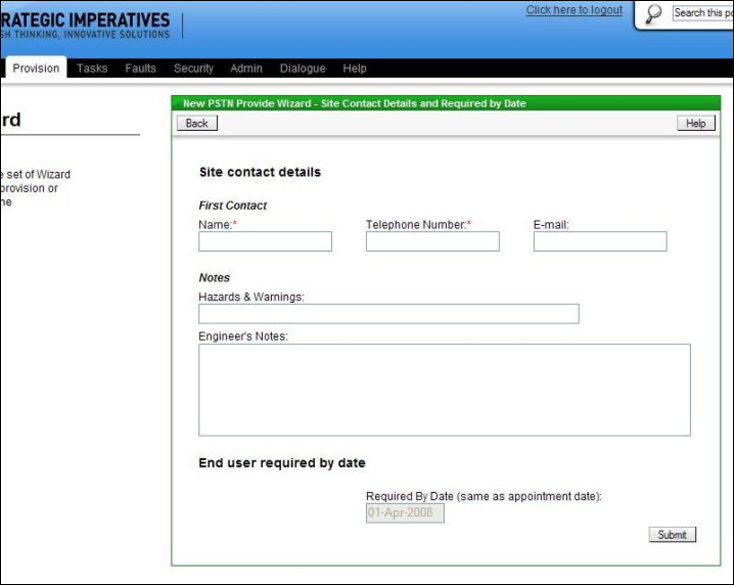
The Hazard and Warnings field on this screen is for the entry of any notes which the engineer would need to know from a safety perspective. The larger engineer's notes field is for any other specific instructions or useful information for the engineer - for instance where to install the extensions if extensions have been requested.
The Directory Entry screen is displayed next - this is common to all Change Line Location - Different Premises scenarios and is explained in more detail in a later section. When the directory entry has been chosen and the "Add" button clicked, then the order is submitted to Openreach, this is confirmed on screen with the Openreach order reference, for example:
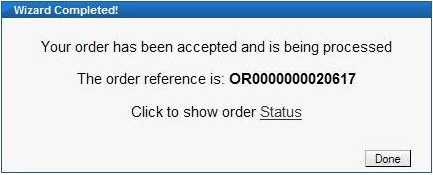
Clicking on the "Order Status" link will display the details of the order and allow its current status to be tracked through to completion.
Change Line Location - Different Premises - No Line Plant Available
Having completed the address matching and chosen a "Gold" address then the Portal queries Openreach's network availability. If there are no spare pairs or stopped lines at the premises then the line move must proceed without line plant. If having completed address matching a non "Gold" address is being used (i.e. a "Silver" address or an address entered by the user) then the same process is followed, except the Portal cannot verify whether the existing line number can be retained as part of the move to the non "Gold" address. Only when the order is processed by Openreach will it retention for the current number or not be determined, if the number cannot be retained then Openreach will allocate the new number.
If using a "Gold" address and there is no line plant and the existing number cannot be retained then the next screen displayed is the number selection screen. If using a non "Gold" address then this stage is skipped. The options available for number selection are to have an automatically allocated number or pick from a list of available numbers (which take a few seconds to be displayed), see below:
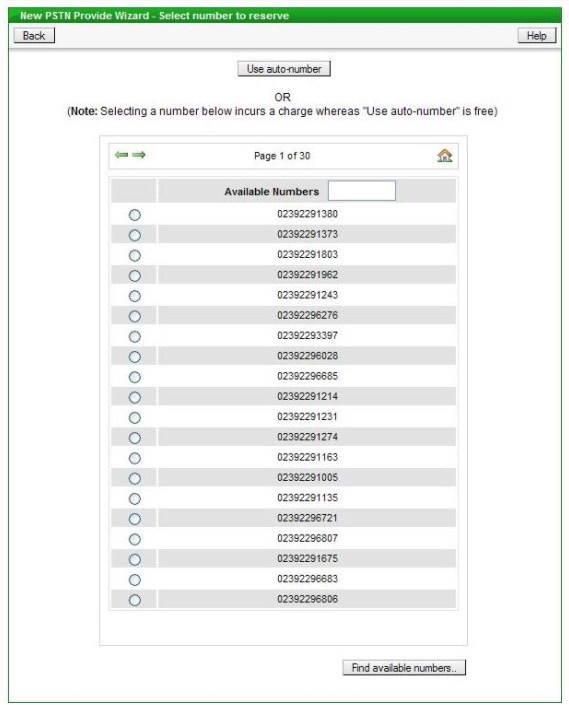
The list of available numbers can be narrowed down, if required, by entering a string of digits in the box provided - only numbers containing that digit string will then be shown in the list. If a number from the list is chosen, as opposed to using "auto-number", then a charge is a levied by Openreach. If "auto-number" is used then the number allocated will be displayed on screen for reference, for example:
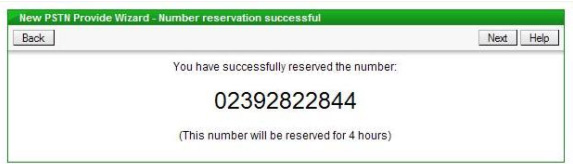
The next step is to enter a Simultaneous Broadband Reference, if required, if the line being moved is a Single Line. There are two options for Simultaneous Broadband - submit the line order before the broadband order or vice versa. If you have submitted the broadband order first or have a specific requirement to use your own reference then tick the "Simultaneous Broadband Required?" box and then enter your reference in the box provided and click the "Submit supplied Ref" button. If you are submitting the line order first and are happy to use the Portal generated reference, then tick the "Simultaneous Broadband Required?" box and then click the "Submit generated Ref" button. An example of the screen is below:
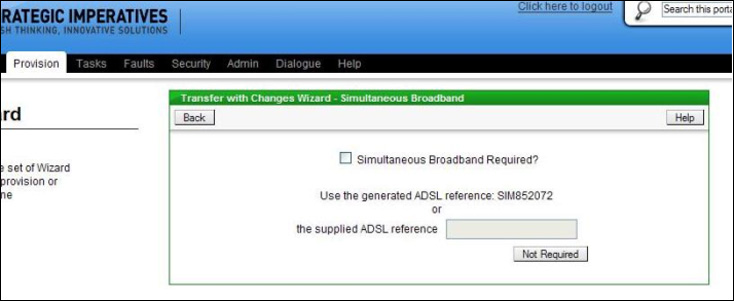
If Simultaneous Broadband is not required then just click the "Not Required" button.
The next screen allows Extensions to be requested as part of the installation (Single Lines only), the termination type to be selected (for Premium Single Lines and Multilines) and the Signal Type for the line, see below:
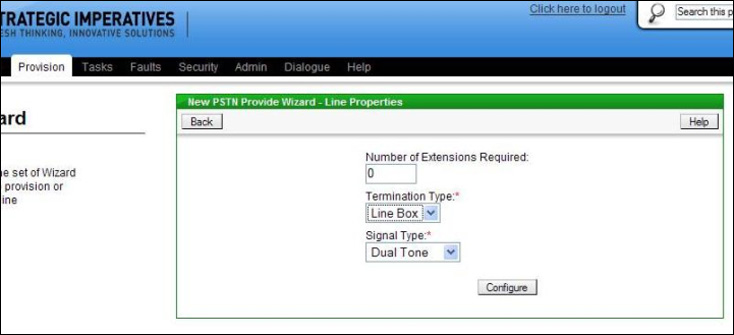
If no changes are required to the default settings then click the "Configure" button, otherwise make the required changes first. If the number of extensions required is greater than zero then authorisation will also have to be provided for Time Related Charges, this is done by selecting a value other than "No Authority" on the Charge Bands screen, see below:
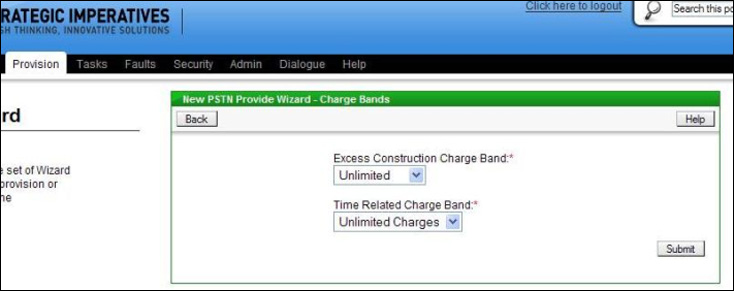
The default setting is "Unlimited" which would allow any work to be completed, this can be reduced to another option, however it is important not to set the authorisation too low (depending on how many extensions are requested) because the engineer will not install the extension wiring if he or she estimates that it will take longer than the maximum time authorised (the new install would still go ahead without the extension wiring).
Where requesting a line move with no line plant available there is a small chance that Excess Construction Charges will apply to the installation, these are additional charges over and above the standard new provide charge, which Openreach levy in certain circumstances. Whether Excess Construction Charges will apply and if so, the amount, is not known at order placement, however the user can authorise up to a certain amount in advance to ensure the installation gets done as quick as possible - this is done on the same screen as the Time Related Charge authorisation - just choose the level of authorisation from the drop down box. If, at a later date, this authorisation proves insufficient Openreach will advise of the estimated level of Excess Construction Charges and there will be an opportunity to revise the banding.
The Calling and Network Features and Care Level screen is displayed next - this is common to all Change Line Location - Different Premises scenarios and is explained in more detail in a later section.
Once the Features have been chosen the next screen is for capturing the on site contact name, which Openreach require, and any engineer related notes, see below:
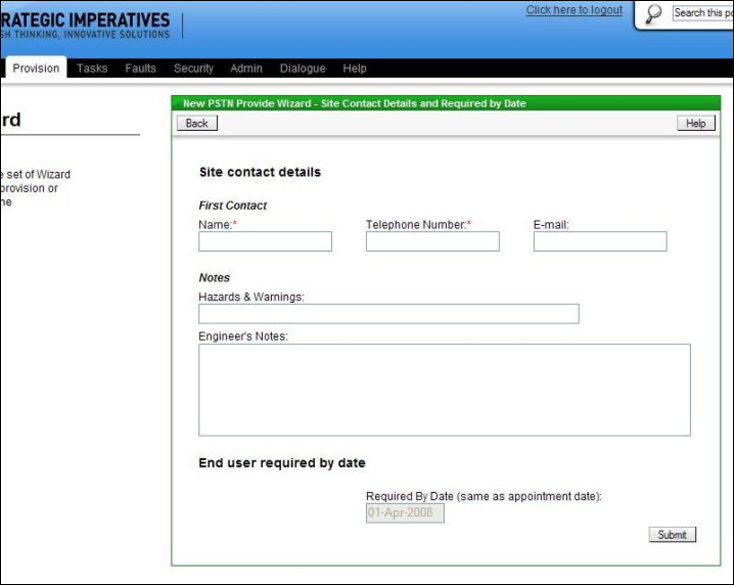
The Hazard and Warnings field on this screen is for the entry of any notes which the engineer would need to know from a safety perspective. The larger engineer's notes field is for any other specific instructions or useful information for the engineer - for instance where to install the extensions if extensions have been requested.
The "Required by Date" must also be selected on this screen. This must be a minimum of 3 working days in advance, or 7 working days in advance if Simultaneous Broadband is requested - this the date the customer would like their line by. In many cases Openreach will not be able to install the line on the "Required by Date" unless it is sometime in advance - this is due to the extra work required where no line plant exists.
The "Required by Date" box is pre-filled with the minimum lead time; if required the user can change the date to a future date (as long as it's a working day), there is a "calendar" button to allow this to be done easily using a pop-up calendar.
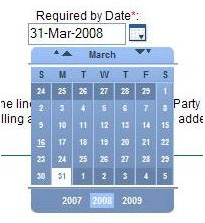
The Directory Entry screen is displayed next - this is common to all Change Line Location - Different Premises scenarios and is explained in more detail in a later section. When the directory entry has been chosen and the "Add" button clicked, then the order is submitted to Openreach, this is confirmed on screen with the Openreach order reference, for example:
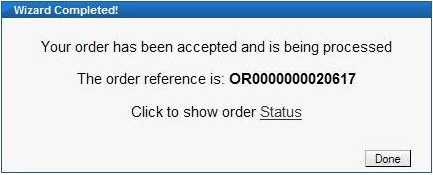
Clicking on the "Order Status" link will display the details of the order and allow its current status to be tracked through to completion.
Change Line Location - Different Premises - Managing Calling and Network Features and Care Level
When Changing a Line Location the default process is to retain the Calling and Network Features and Care Level on the line, however the opportunity is given to make changes. This is done by displaying the Calling and Network Features and Care Level screen with all the current features and care level already selected. If no changes are required then click the "Submit" button.
If changes are required then the changes can be made by ticking, or unticking, the relevant boxes or selecting items from the drop down boxes. Towards the bottom of the screen is a drop down box from which the required care level for the line can be selected.
When choosing an Admin Controlled Call Barring option for a Multiline this is a line based service and so the lines that it needs to be applied to should be selected from the "Aux Lines" box in which all the lines are listed; click on a line to select it, hold down the "CTRL" key on your keyboard to make multiple selections, see below:
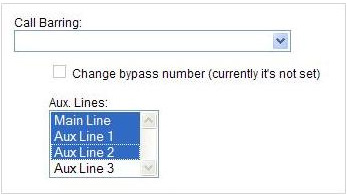
Click the "Submit" button when finished to move to the next screen.
Change Line Location - Different Premises - Managing the Directory Entry
When Changing a Line Location the default process is to retain the existing Directory Entry, however the opportunity is given to make changes. This is done by displaying the Directory Entry screen with the entry details already shown, these can be edited as necessary.
| Previous subject | Main Navigation | Next subject |