
Change Line Number
The process for changing the number is the same for both Single Lines and Multilines.
Having selected "Make a change to an existing service" from the shortcuts, then choose "Change Number" from the available shortcuts:
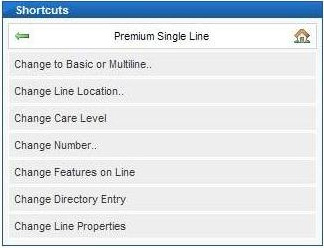
Another list of shortcuts is then displayed, currently this only contains one entry (A new shortcut for using an imported number will be added in future, when this functionality is available):
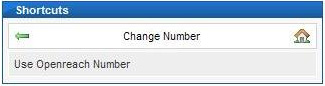
The next screen shown is the number selection screen, where the options available are to have an automatically allocated number or pick from a list of available numbers (which take a few seconds to be displayed), see below:
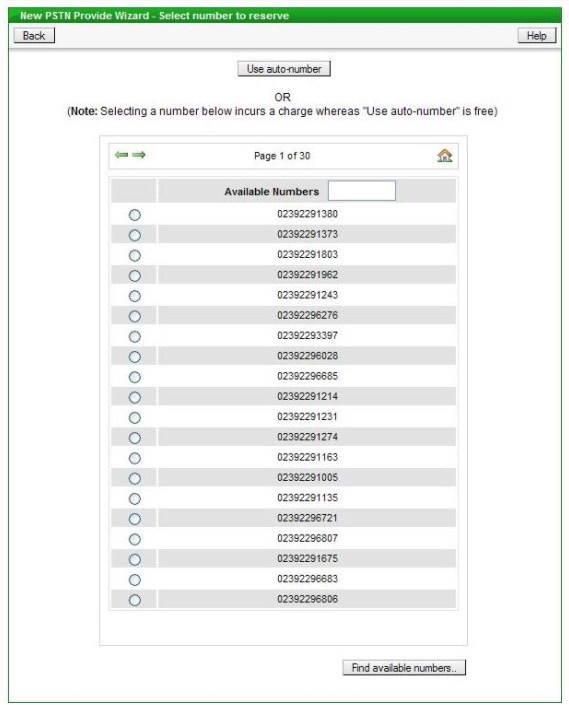
The list of available numbers can be narrowed down, if required, by entering a string of digits in the box provided - only numbers containing that digit string will then be shown in the list. If a number from the list is chosen, as opposed to using "auto-number", then a charge is a levied by Openreach. If "auto-number" is used then the number allocated will be displayed on screen for reference, for example:
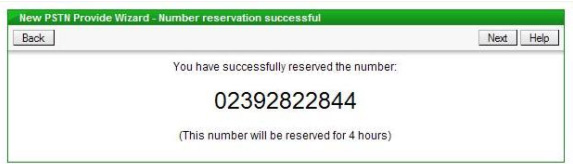
When the number has been chosen then the date the renumber is required needs to be specified, this is done using the screen shown below:
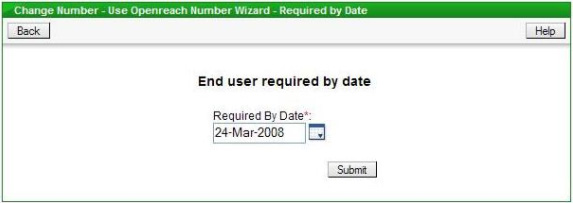
The "Required by Date" box is pre-filled with the current date, which is the minimum leadtime for a renumber; if required the user can change the date to a future date there is a "calendar" button to allow this to be done easily using a pop-up calendar.
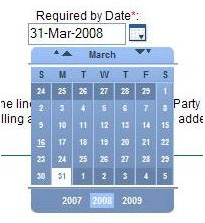
When the date has been selected the order is submitted to Openreach, this is confirmed on screen with the Openreach order reference, for example:
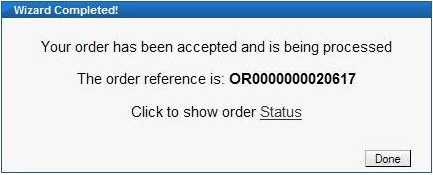
Clicking on the "Order Status" link will display the details of the order and allow its current status to be tracked through to completion.
| Previous subject | Main Navigation | Next subject |