
New Provide - Using a Spare Pair
Having completed the address matching and chosen a "Gold" address then the Portal queries Openreach's network availability. If the number of spare pairs available is greater or equal to the number of lines required then the option to use these for the new provide is offered, see below:
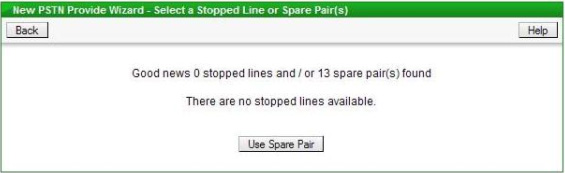
Once "Use Spare Pairs" button has been clicked then the user is prompted to select an engineering appointment. A list of appointments is shown, with the earliest available appointment shown first, see below:
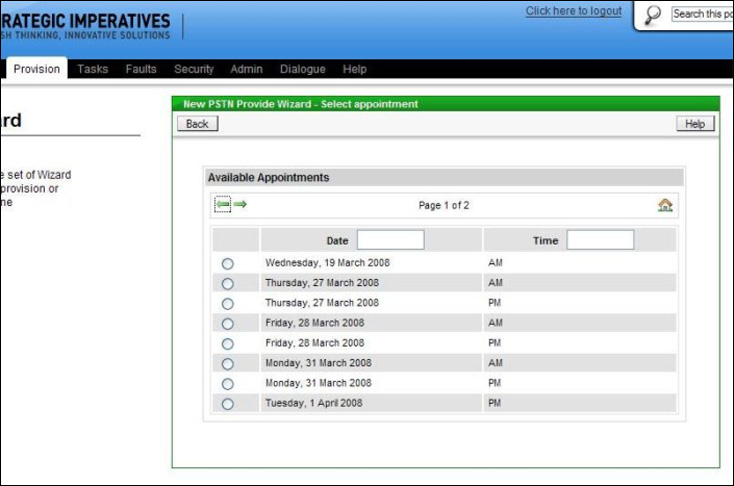
Selecting an appointment is done by clicking on the relevant radio button to the left of the appointment date. The next screen shown is the number selection screen, where the options available are to have an automatically allocated number or pick from a list of available numbers (which take a few seconds to be displayed), see below:
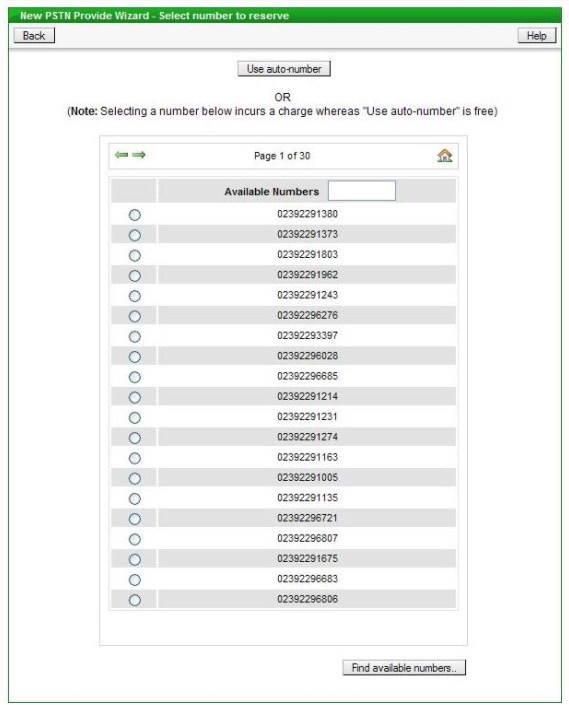
The list of available numbers can be narrowed down, if required, by entering a string of digits in the box provided - only numbers containing that digit string will then be shown in the list. If a number from the list is chosen, as opposed to using "auto-number", then a charge is a levied by Openreach. All numbers listed are from the same cluster at the exchange as the current number of the Stopped Line - this ensures that the restart can be done on the same day. If "auto-number" is used then the number allocated will be displayed on screen for reference, for example:
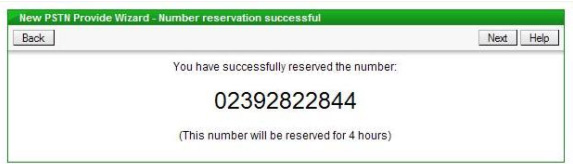
Following the choice of number is the option to enter a Simultaneous Broadband Reference if required if the new provide is of a Single Line. There are two options for Simultaneous Broadband - submit the line order before the broadband order or vice versa. If you have submitted the broadband order first or have a specific requirement to use your own reference then tick the "Simultaneous Broadband Required?" box and then enter your reference in the box provided and click the "Submit supplied Ref" button. If you are submitting the line order first and are happy to use the Portal generated reference, then tick the "Simultaneous Broadband Required?" box and then click the "Submit generated Ref" button. An example of the screen is below:
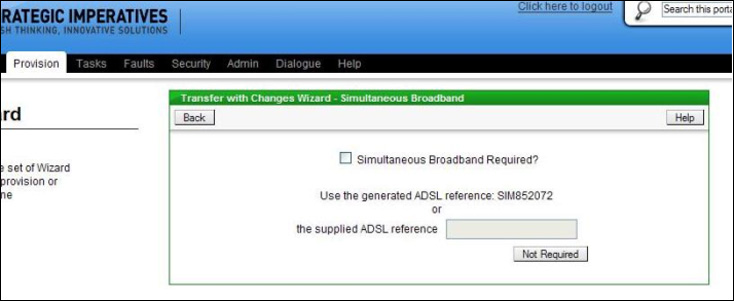
If Simultaneous Broadband is not required then just click the "Not Required" button.
The next screen allows Extensions to be requested as part of the installation (Single Lines only), the termination type to be selected (for Premium Single Lines and Multilines) and the Signal Type for the line, see below:
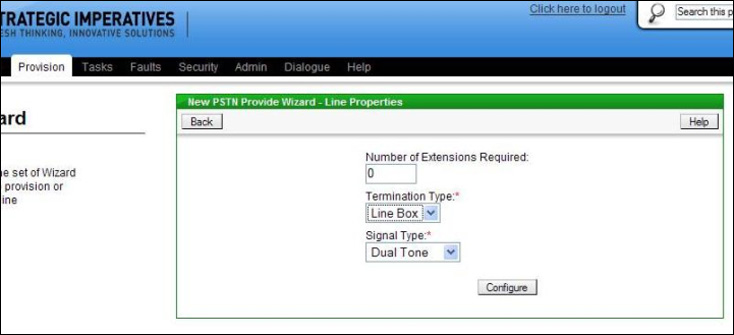
If no changes are required to the default settings then click the "Configure" button, otherwise make the required changes first. If the number of extensions required is greater than zero then authorisation will also have to be provided for Time Related Charges, this is done by selecting a value other than "No Authority" on the Charge Bands screen, see below:
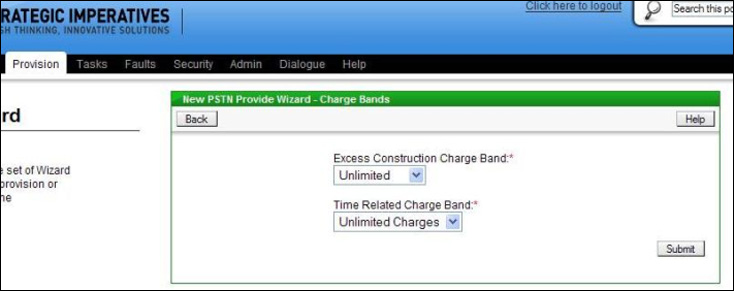
The default setting is "Unlimited" which would allow any work to be completed, this can be reduced to another option, however it is important not to set the authorisation too low (depending on how many extensions are requested) because the engineer will not install the extension wiring if he or she estimates that it will take longer than the maximum time authorised (the new install would still go ahead without the extension wiring).
The Calling and Network Features and Care Level screen is displayed next - this is common to all provisioning scenarios and is explained in more detail in a later section.
Once the Features have been chosen the next screen is for capturing the on site contact name, which Openreach require, and any engineer related notes, see below:
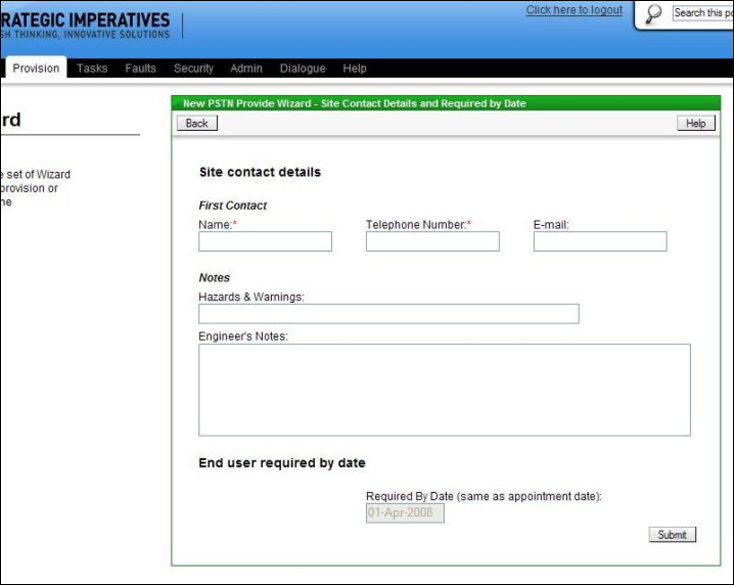
The Hazard and Warnings field on this screen is for the entry of any notes which the engineer would need to know from a safety perspective. The larger engineer's notes field is for any other specific instructions or useful information for the engineer - for instance where to install the extensions if extensions have been requested.
The Directory Entry screen is displayed next - this is common to all provisioning scenarios and is explained in more detail in a later section. When the directory entry has been chosen and the "Add" button clicked, then the order is submitted to Openreach, this is confirmed on screen with the Openreach order reference, for example:
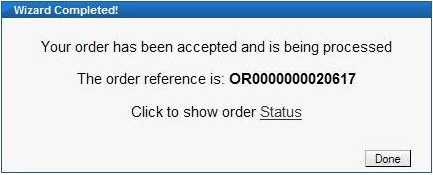
Clicking on the "Order Status" link will display the details of the order and allow its current status to be tracked through to completion.
| Previous subject | Main Navigation | Next subject |