
Transfers with Changes
The Transfer with Change process allows the user to transfer a service from another service provider (where the line is currently either WLR2 or WLR3) and change the line configuration as part of the transfer process. The current line configuration is retrieved as part of the process, which means the user only has to make the required changes without having to specify everything else too.
Having previously chosen the "Transfer a service from another service provider" from the Provisioning screens shortcuts, the user should then choose "Transfer with changes" from the next set of shortcuts, see below:
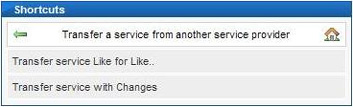
The next screen presented requests that the user enter the line number and installation postcode of the line to be transferred, this allows for the current configuration of the line to be retrieved once the user has clicked the "Obtain Details" button, see below:
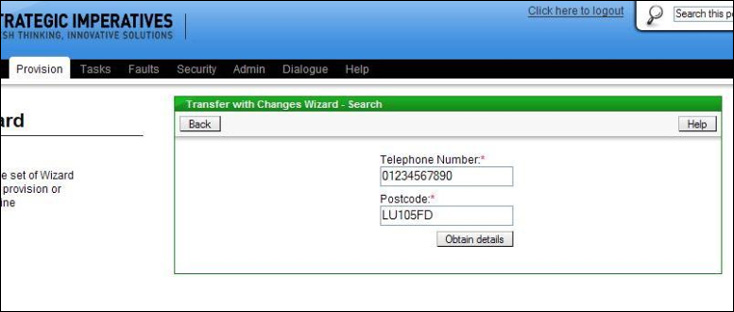
The next screen shows the current Calling and Network Features on the line, if any, and from here changes can be made. This screen also shows the current Care Level for the line - see below:
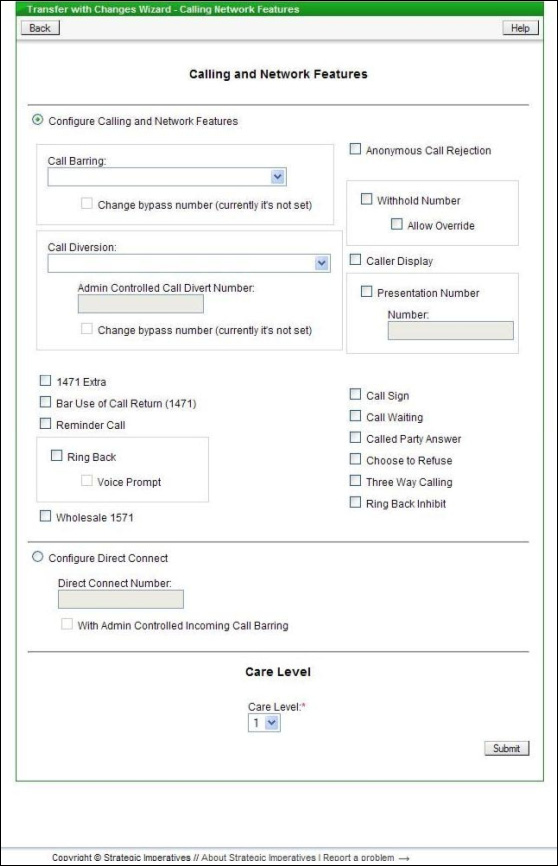
In the above example there are no features currently on the line, adding some just entails ticking the relevant boxes or selecting items from the drop down boxes - see below:
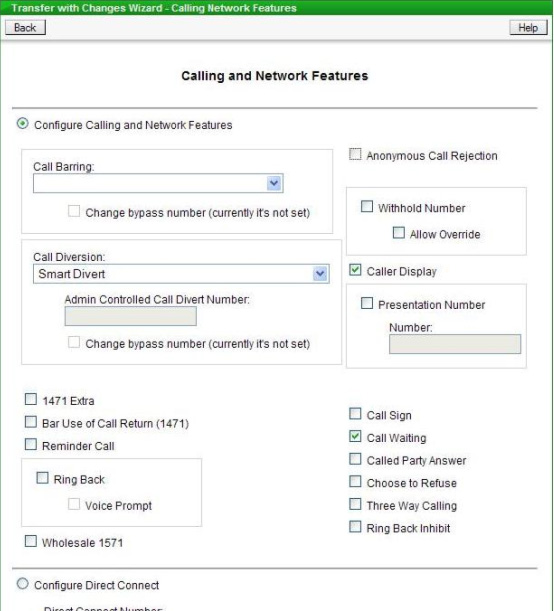
When all the features and the care level have been chosen then click the "Submit" button.
The next screen shown is the Directory Details screen, this is pre-populated with the current directory entry for the line; the example shown below is for a Basic Single line, so only a Residential Directory Entry is available:
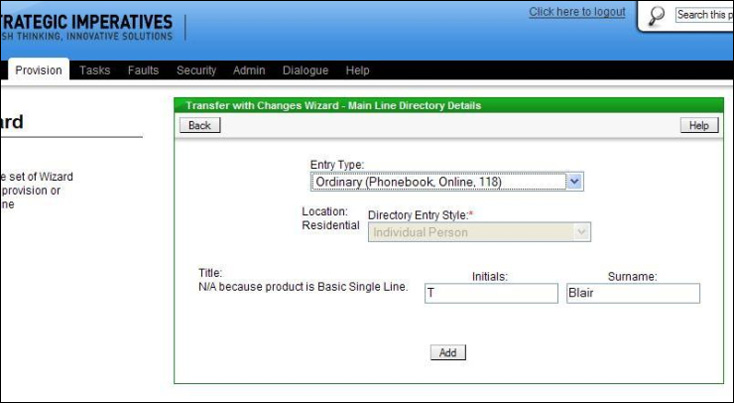
Click the "Add" button when finished changing the Directory Entry.
The last screen is used to capture the Company Name or Individual name that the line is associated with. The "Owner Reference" field allows the user to enter their own, optional, reference for that customer - for instance a short name that is easier to remember than the customer's full name or a cost code. Below is an example screen:
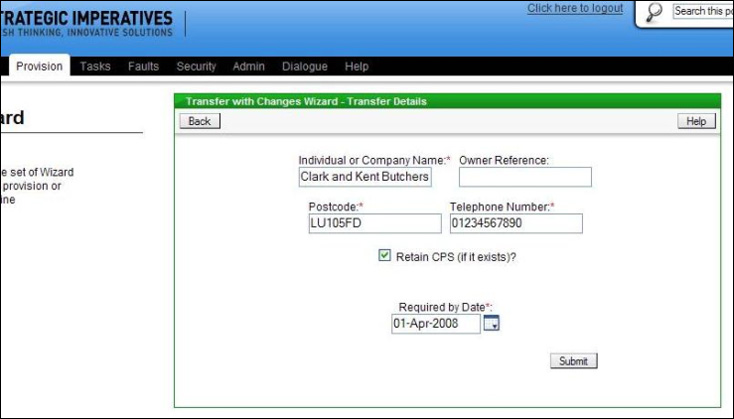
There is a tick box to indicate whether CPS should be retained (if CPS is on the line). Lastly the "Required by Date" box is pre-filled with a transfer date in 10 working days time, which is the minimum leadtime for this process; if required the user can change the transfer date to a future date (as long as it's a working day), there is a "calendar" button to allow this to be done easily using a pop-up calendar.
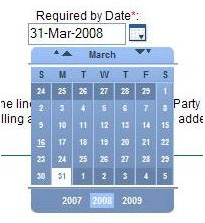
Once the screen has been completed click the "Submit" button to send the transfer request to Openreach.
| Previous subject | Main Navigation | Next subject |