
Change Line Properties (Extensions/Termination Type)
Additional extensions can be requested for Single Lines and a change to the termination type can be requested for Premium Single Lines and Multilines.
Having selected "Make a change to an existing service" from the shortcuts, then choose "Change Line Properties" from the available shortcuts:
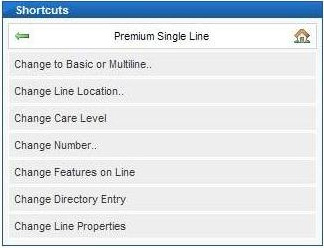
A screen will be shown which shows the current Termination Type for the line, for example the screen for a Multiline with NTTP termination is shown below:
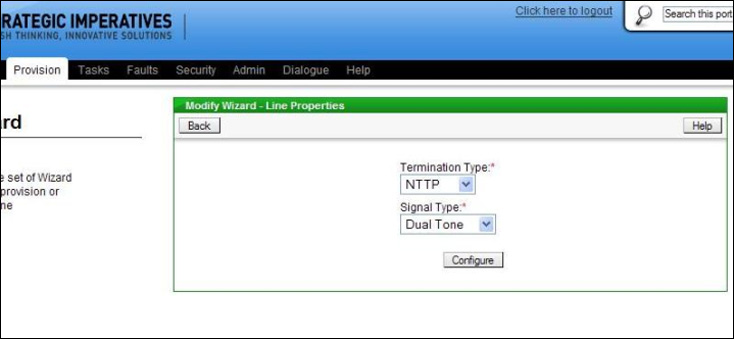
For a Premium Single Line currently terminated on a linebox the screen is shown below:
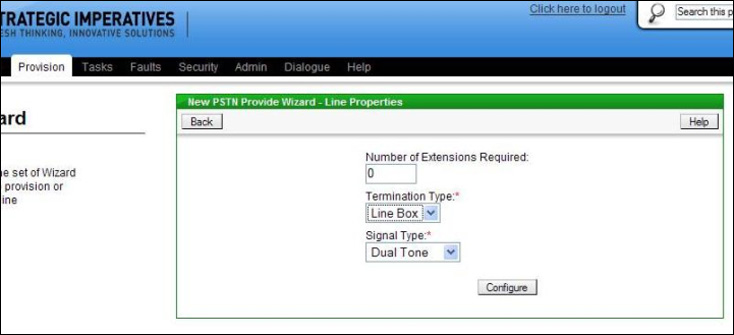
To make a change to the termination type of a Premium Single Line or Multiline, choose the alternate option in the "Termination Type" drop down box. To request an additional extension or extensions, enter the required number of extensions in the box provided. Once the new requirements have been chosen click the "Configure" button - you will then be prompted to choose an engineer appointment, see below:
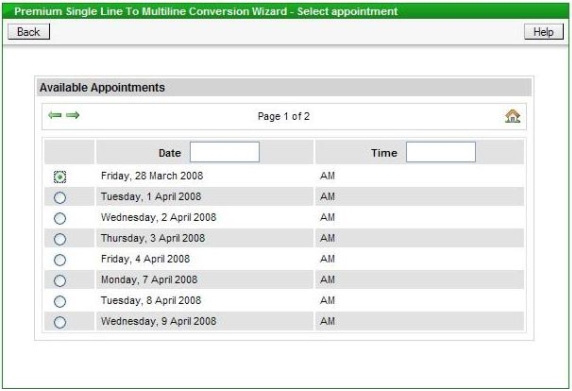
If extensions have been requested then authorisation will also have to be provided for Time Related Charges, this is done by selecting a value other than "No Authority" on the Charge Bands screen, see below:
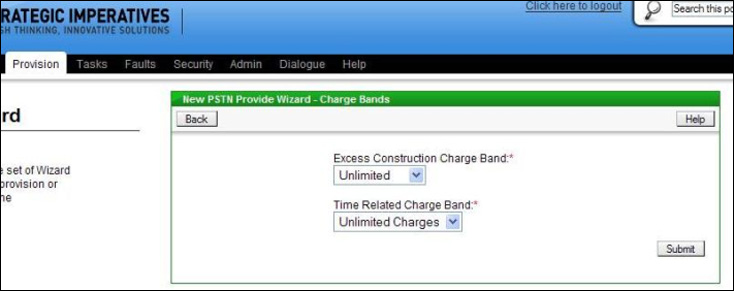
The default setting is "Unlimited" which would allow any work to be completed, this can be reduced to another option, however it is important not to set the authorisation too low (depending on how many extensions are requested) because the engineer will not install the extension wiring if he or she estimates that it will take longer than the maximum time authorised and the order will be cancelled and a visit charge still incurred.
Once the engineer appointment and Time Related Charge Banding (if applicable) has been chosen then the on site contact details must be entered, using the screen below:
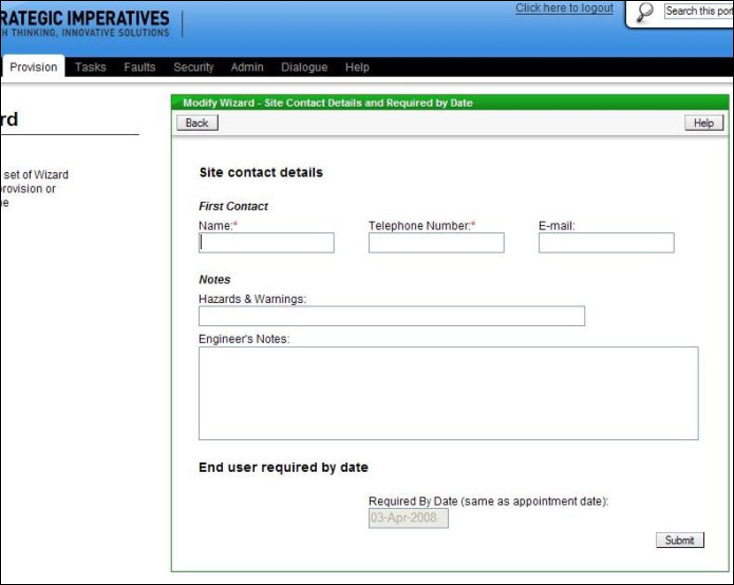
The Hazard and Warnings field on this screen is for the entry of any notes which the engineer would need to know from a safety perspective. The larger engineer's notes field is for any other specific instructions or useful information for the engineer - for instance where to install the extensions if extensions have been requested.
The date box is filled with the appointment date selected. Click "Submit" to send the order to Openreach; when this has been submitted to Openreach, this is confirmed on screen with the Openreach order reference, for example:
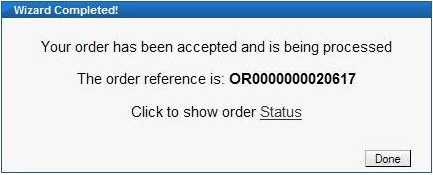
Clicking on the "Order Status" link will display the details of the order and allow its current status to be tracked through to completion.
| Previous subject | Main Navigation | Next subject |