
Change Care Level
The process for changing the Care Level is the same for both Single Lines and Multilines.
Having selected "Make a change to an existing service" from the shortcuts, then choose "Change Care Level" from the available shortcuts:
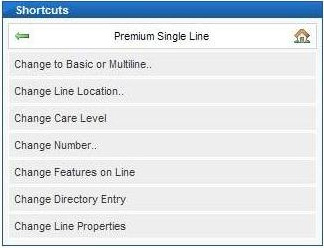
A screen will be shown which shows the current care level, this can be changed by selecting a different option in the drop down box, see below:
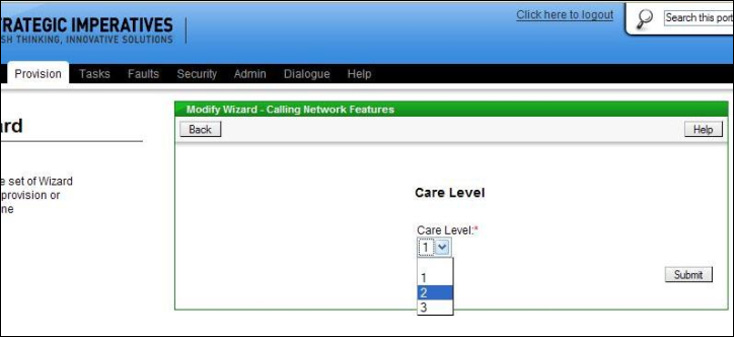
Once the new care level has been selected then enter the date required for the new care level to take effect, see below:
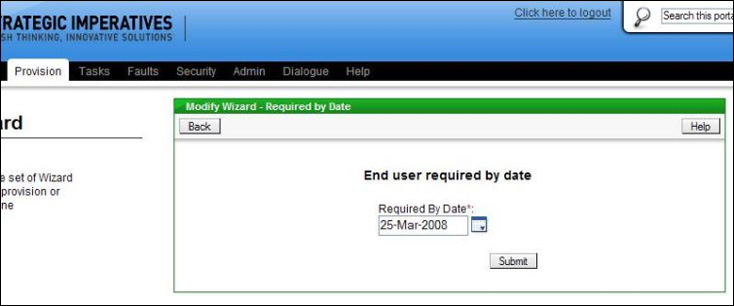
The "Required by Date" box is pre-filled with the current date, which is the minimum leadtime for a care level change; if required the user can change the date to a future date there is a "calendar" button to allow this to be done easily using a pop-up calendar.
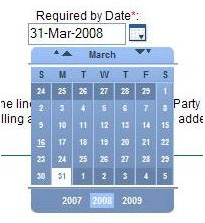
When the date has been selected the order is submitted to Openreach, this is confirmed on screen with the Openreach order reference, for example:
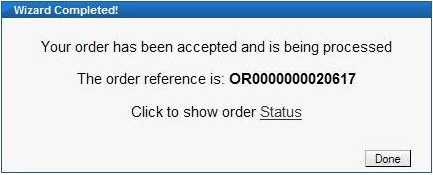
Clicking on the "Order Status" link will display the details of the order and allow its current status to be tracked through to completion.
| Previous subject | Main Navigation | Next subject |